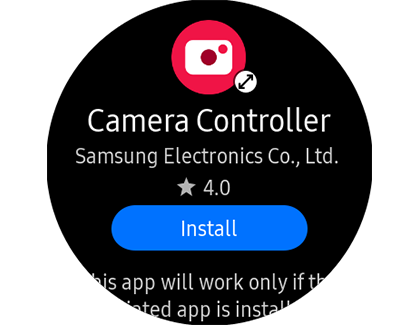Control your Galaxy phone camera from a Galaxy watch

The Galaxy Watch does more than just tell time and send some text messages. It can even control a Galaxy Phone’s camera and view exactly what your phone is seeing! It's great for taking a group shot, so you can see what's going on before you snap a photo.
Note: This app is supported on the Galaxy Watch Active, Galaxy Watch Active2, Galaxy Watch3, and models running Wear OS when paired with a Galaxy S9 and up. Phone models launched before the Note10 will need a software update.
Other answers that might help
Contact Samsung Support