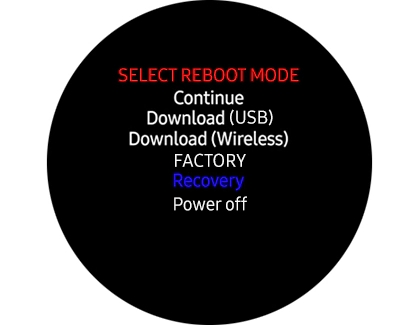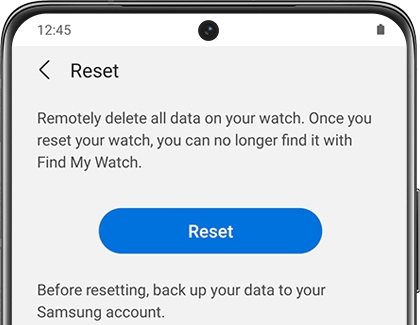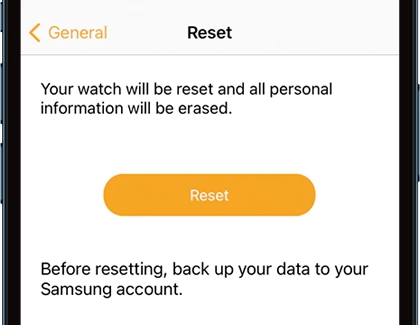Perform a reset on your Samsung smart watch

Perform a reset on your Samsung smart watch
Before resetting your watch

Whether you plan to keep your watch or give it to a friend, you should back up your data before you perform a reset or recovery. This ensures your data can be restored after it's reset.
In the event you do give the watch away after the reset, be sure to unpair the Bluetooth connection between the watch and your phone. Just navigate to and open the phone's Settings, and then tap Connections. Tap Bluetooth, tap the Settings icon next to the watch, and then tap Unpair.
Perform a reset from the watch's settings
Depending on your watch, the reset methods may be a little different.
- Navigate to Settings.
- Swipe to and tap General.
- Swipe to and tap Reset.
- Tap the checkmark and follow any on-screen instructions to start the reset.
The Galaxy Fit2 can be reset from the watch. Use the steps below to complete the reset:
- Tap the Home key, and then swipe down to open the Quick settings panel.
- Swipe all the way to the right, and then tap More options (the three vertical dots).
- Tap the Reset icon at the bottom, and then tap the checkmark to confirm the reset.
Reset the watch using the Reboot mode
- Turn off your watch by simultaneously pressing and holding the Home key (Power key) and Back key until "Rebooting" displays at the bottom of the watch's display.
- Quickly press the Home key repeatedly until the Reboot mode menu is displayed.
- Press the Home key multiple times until Recovery is selected.
Note: If you stay idle while on the Reboot menu, the watch will start up normally.
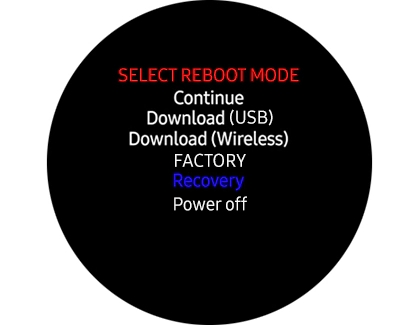
- Press and hold the Home key to reboot and start the recovery. If you have a Galaxy Watch4, Watch5, or Watch6 series watch, continue to the next step. All other watches will begin the recovery process.
- Galaxy watches running Wear OS will display another menu. Swipe down to select Wipe data/factory reset, and then swipe right. Swipe down again to select Factory data reset, and swipe right to perform the reset. When the reset completes, swipe right to reboot the watch.
Reset the watch using the Galaxy Wearable app
Galaxy and Gear watches
- Open the Galaxy Wearable app on your connected phone.
- Next, tap Watch settings.
Note: You can skip this step on some watch models. - Tap General, tap Reset, and then tap Reset again to confirm.
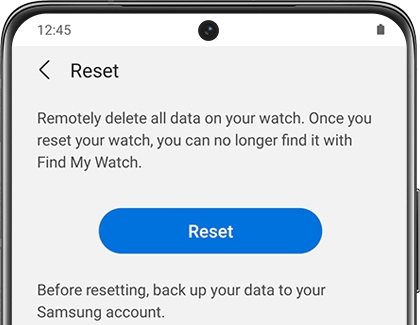
Galaxy Fit and Fit2
- Open the Galaxy Wearable app on your phone.
- Tap About band, tap Reset band, and then tap Reset to confirm.
Reset the watch using an iPhone
If you’ve connected your watch to an iPhone, it can be reset using the iOS Galaxy Watch app.
- Navigate to and open the Galaxy Watch app on your iPhone.
- Swipe to and tap General.
- Tap Reset, and then tap Reset again to confirm.
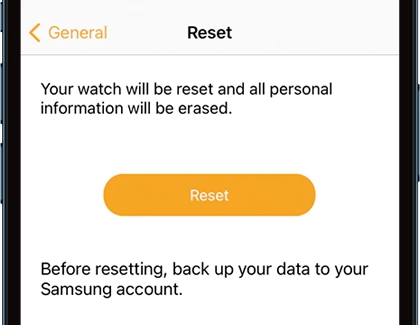
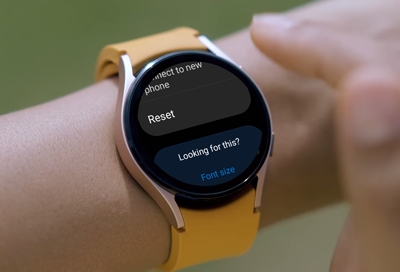
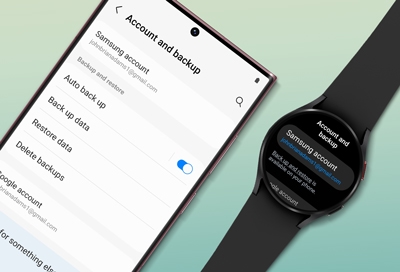
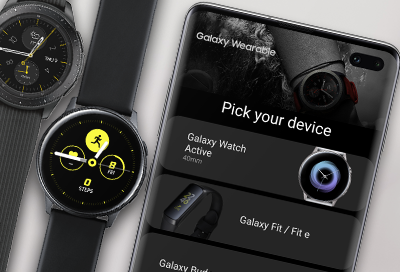
Contact Samsung Support