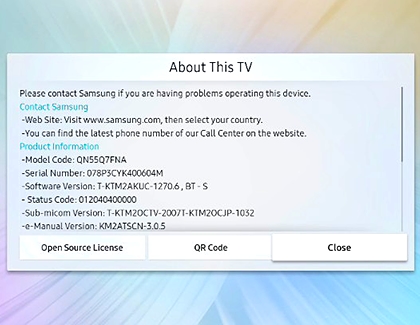Find your Samsung TV or projector's model number and menu information

If you’re wondering where to find the model code and other product details for your TV, Odyssey Ark, or projector, check the About This TV (or Projector) page. This shows helpful information if you ever need to check the serial number, find the current software version, or see other information. Everything you need can be found here.
Other answers that might help
Contact Samsung Support