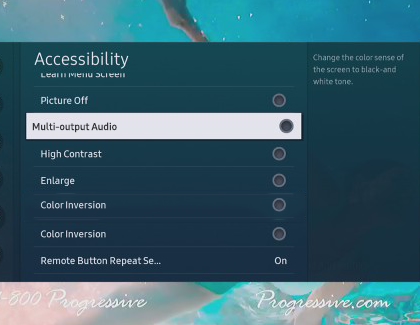Pair Bluetooth headphones to your Samsung TV

When watching TV, keep the sound to yourself with a pair of headphones. They're useful when you don't want to bother others around you. Some hearing aid devices are compatible with Bluetooth as well, and can be set up to increase the volume for one person without having to raise the volume for everyone.
Contact Samsung Support