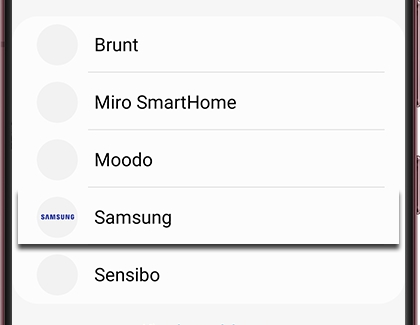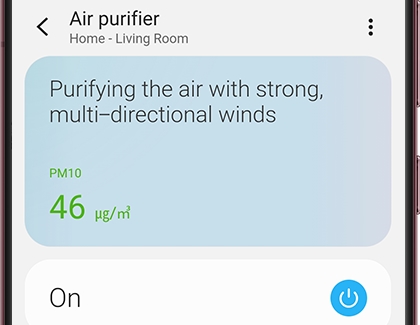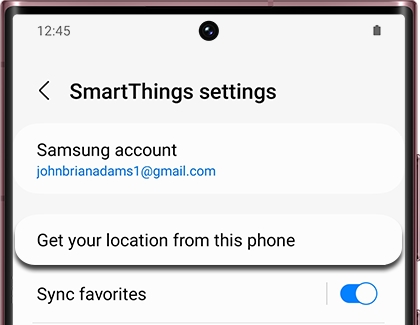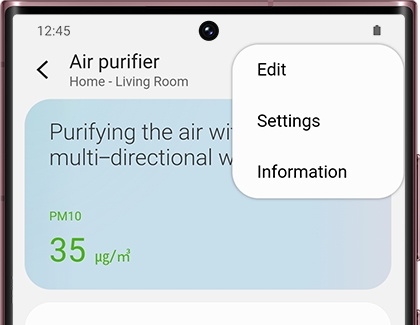Control your Samsung air purifier with SmartThings
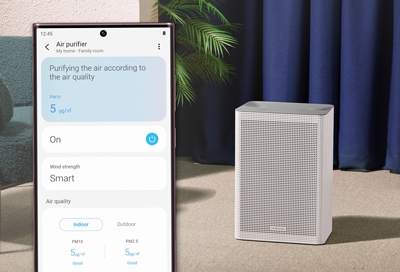
SmartThings is able to control everything from lightbulbs to thermostats, and now, with the help of a Samsung Air Purifier, it can even control the quality of your air. Once you connect a Purifier to SmartThings, you can control it remotely, monitor your air quality, and include it in your SmartThings routines and automations. Talk about a breath of fresh air!
Other answers that might help
Contact Samsung Support