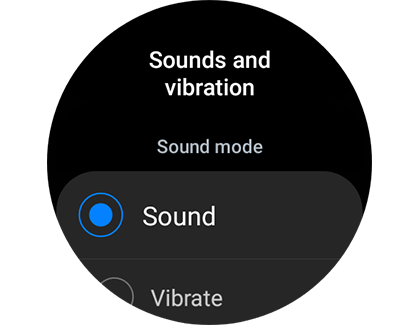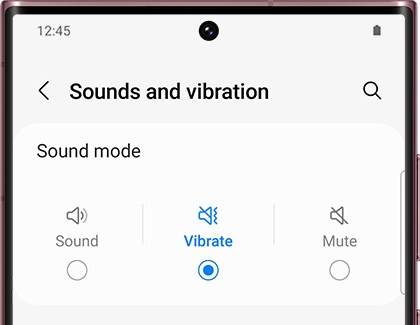Manage sounds and vibration on your Samsung smart watch
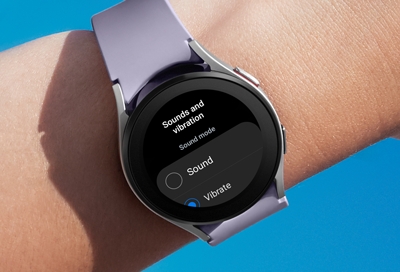
Since it’s strapped to your wrist all the time, it's a good idea to adjust the sounds and vibration settings on your smart watch to match your daily activities. Alerts and system notifications can be customized to your needs, so you can rely on your watch throughout the day even if your phone isn’t in reach.
Other answers that might help
Contact Samsung Support