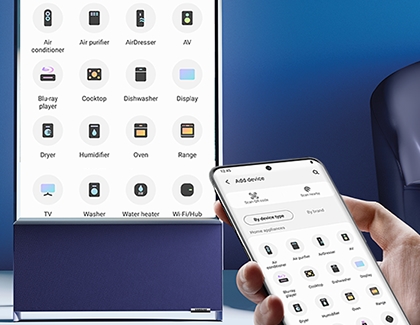How to rotate the Sero TV to portrait or landscape mode
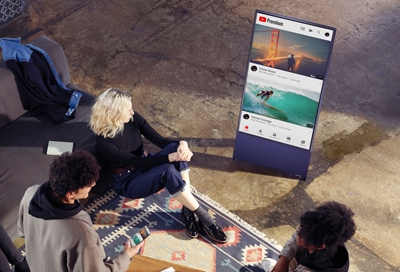
Network TV used to be the only game in town, but these days, watching TV has a whole new meaning. Whether you watch network shows, stream and binge, or watch short content on your phone, The Sero is the TV for you! The Sero can rotate from standard landscape mode to a vertical, portrait mode, which is great for watching videos. For extra convenience, when casting phone content to it, the images will follow the rotation! The Sero can be rotated with the included remote control or by using the Bixby Voice assistant.
Other answers that might help
Contact Samsung Support