Add earbud widgets to your Galaxy phone
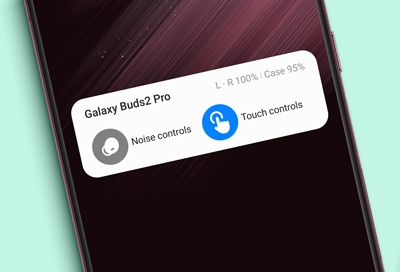
Elevate your Galaxy Buds experience by adding widgets to your phone's Home screen for quick access to features like battery status, Active Noise Canceling, Ambient Sound, and touchpad controls.
Note: Ensure your earbuds are Bluetooth-connected to your phone to utilize these widgets effectively.
Contact Samsung Support





