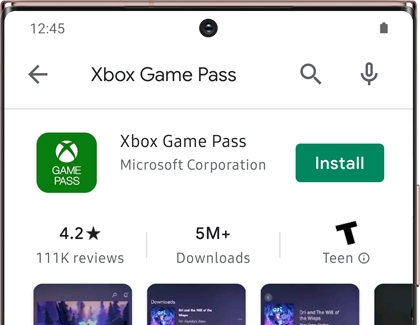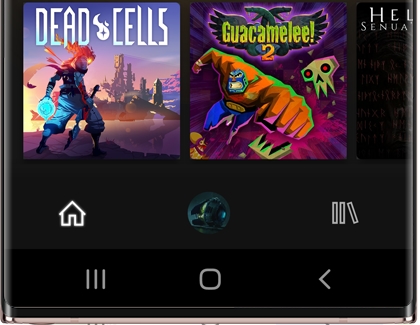Play Xbox Game Pass on your Galaxy phone

The new streaming feature for Xbox Game Pass offers console-quality games that you can enjoy right from a Galaxy phone. Choose from over 100 Xbox titles that will stream directly to your phone, and connect a compatible controller so you can play anytime, anywhere, no console required! The service will feature improved latency when using an Xbox compatible controller and streams at up to 720p at 60 frames per second. Just make sure you have the Xbox Game Pass app. Once you do, you’ll be able to start that new RPG or adventure game whenever you like.
Note: A subscription is required to use the Game Pass service.
Contact Samsung Support