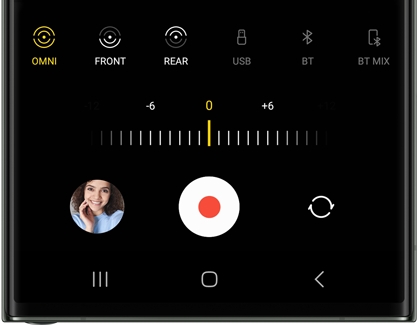Microphone options for Pro Videos on your Galaxy phone

Microphone options for Pro Videos on your Galaxy phone
Change which microphone is being used
Not only can you record and edit in 8K on supported devices, you can also choose additional Multi-source microphone options to make your videos’ sound quality clearer than ever before. Play around with the input options when you’re recording videos in a crowded area so only individual voices and sounds will be heard.
- Begin by opening the Camera app.
- Tap MORE, and then tap PRO VIDEO.
- Next, tap MIC in the list of options at the bottom. You may need to swipe left to find this option.
Note: If you are using the Z Flip, tap Phone instead. The Omni, Front, and Rear options will be selected automatically. - Choose from the six audio input options:
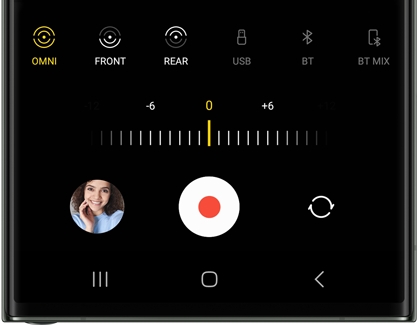
• OMNI: This will capture sound from all directions equally.
• FRONT: Ideal for capturing sound that is coming towards the front of the phone.
• REAR: Best for capturing sound that is coming towards the back of the phone.
• USB: Sounds will be captured from a USB-C input, such as a microphone or wired headset.
• BT: Sounds coming from a Bluetooth input device will be captured.
• BT Mix: Sounds coming from a Bluetooth input device and your phone will be captured. - You can control the volume of the input source by adjusting the decibel slider at the bottom of the screen.
- Tap Record to begin recording your video.



Contact Samsung Support