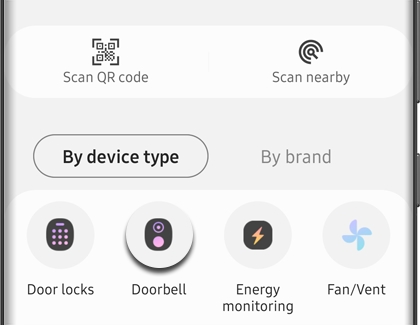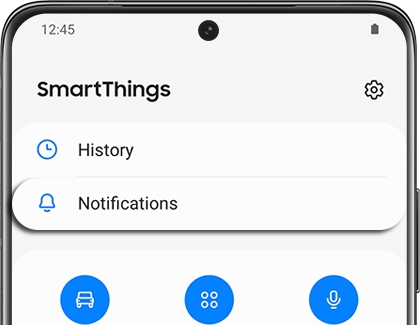Use a Ring Doorbell Pro with your Samsung smart TV

Enhance your home security and convenience with the Ring Doorbell Pro by streaming a live video feed directly to your Samsung smart TV. This feature is perfect for monitoring visitors or awaiting parcel deliveries. Simply link the Ring Doorbell Pro with the Ring app and the SmartThings app on your smartphone, then control it effortlessly from your TV. A Samsung Account and an internet connection are prerequisites for this setup.
Other answers that might help
Contact Samsung Support