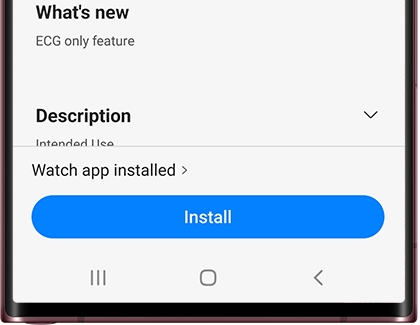How to set up the Samsung Health Monitor app
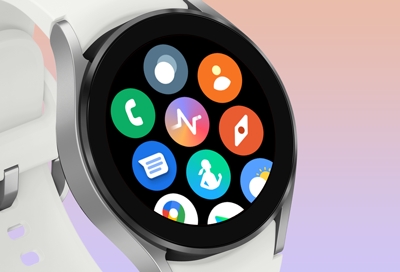
If you want to monitor your health or just want to stay as fit as possible, then the Samsung Health Monitor app is for you. You can use it with your Galaxy watch and phone to record and share your ECG rhythm with your healthcare professional. You’ll need to install the app and then sync your devices using Bluetooth and the Galaxy Wearable app before you can begin recording your ECG.
Caution: The ECG app is not intended for users under 22 years old or with known arrhythmias, other than atrial fibrillation, and is not intended to replace traditional methods of diagnosis or treatment. Users should not interpret or take clinical action based on the device output without consultation of a qualified healthcare professional.
Pair your watch and phone
If you haven't done so already, you will need to pair your watch and phone together in order to use the ECG feature in the Samsung Health Monitor app. You can connect your devices via the Galaxy Wearable app.
First, swipe down from the top of your phone’s screen to open Quick settings, and then tap the Bluetooth icon to enable Bluetooth.
Next, navigate to and open the Galaxy Wearable app on your phone, and then tap Start.
Select your watch model from the list of devices. Wait for your watch to pair or tap Scan again to search for it.
Follow the on-screen instructions to finish pairing your watch and phone.
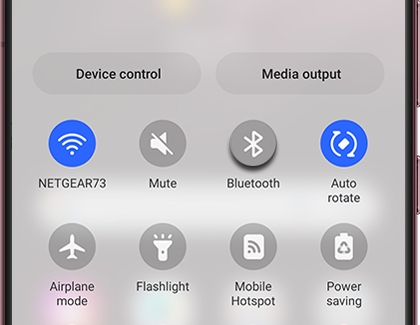
Set up the Samsung Health Monitor app
Once your phone and watch have been paired, you can start setting up the ECG feature with the Samsung Health Monitor app. The Samsung Health Monitor App cannot be downloaded separately. It is only available once your Galaxy phone and compatible watch are paired and all software is up to date. If the app still is not showing, there are some additional steps that can be performed.
Note: The Samsung Health Monitor app requires a Galaxy Watch Active2 or Watch3 on the most recent software (Tizen 4.0.0.8 or higher), or a Galaxy Watch4, paired with a Galaxy phone running Android 7 (Nougat) or later.
Navigate to and open the Samsung Health Monitor page on your connected phone. Tap Install, and wait for the app to download.
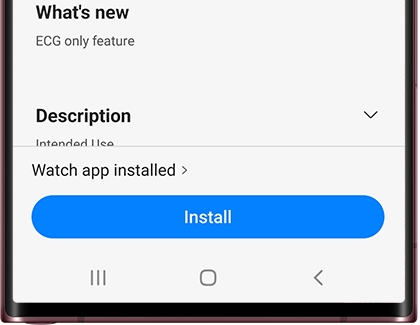
Once it’s finished, tap Open, and then read the provided information. Tap Accept.
Next, you will be asked to allow some permissions. Tap the switch next to All permissions at the top of the screen, and then tap Done.
Fill out the information to create your profile, and then tap Continue. The app will begin searching for a compatible smart watch.
When your watch is discovered on the phone, tap Get started. If your phone is having trouble discovering your watch, open the Samsung Health Monitor app on your watch. Allow the permissions, and then tap Open phone app. Your phone should then discover the watch.
You will be prompted to go through the app’s initial setup. Follow the on-screen prompts and review the information shown. Tap Done when you’re finished.
On the watch, read the information, and then tap OK. Your watch will then ask you to perform an ECG reading. You can do it now, or do it at a later time.
Update the Galaxy Wearable app
To ensure your watch can sync correctly to the Galaxy Wearable app on your phone, you will need to make sure the app has been updated. The latest software is also required to use the ECG feature, and the Samsung Health Monitor App cannot be downloaded separately. It is only available once your Galaxy phone and compatible watch are paired and all software is up to date. You can update the Galaxy Wearable app from the Galaxy Store or Play Store.
Note: The Samsung Health Monitor app requires a Galaxy Watch Active2 or Watch3 on the most recent software (Tizen 4.0.0.8 or higher), or a Galaxy Watch4, paired with a Galaxy phone running Android 7 (Nougat) or later.
Navigate to and open the Galaxy Store on your phone, and then tap Menu (the three horizontal lines).
Tap Updates to check for available updates, or tap My apps to see all of your apps.
Then, tap the Update icon next to Galaxy Wearable.
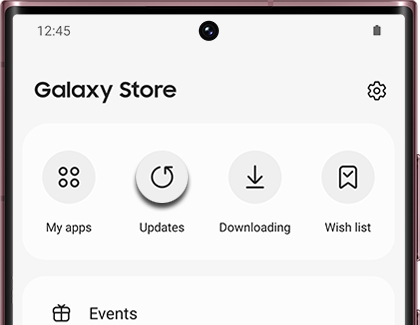
Other answers that might help
-
Mobile 8 AM - 12 AM EST 7 days a week
-
Home Electronics & Appliance 8 AM - 12 AM EST 7 days a week
-
IT/Computing 8 AM - 9 PM EST 7 days a week
-
Text Support 24 hours a day 7 Days a Week
Contact Samsung Support