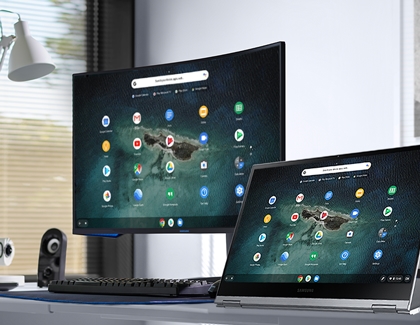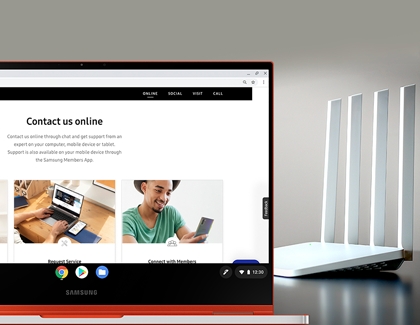Virtual school and work from home with a Samsung Chromebook
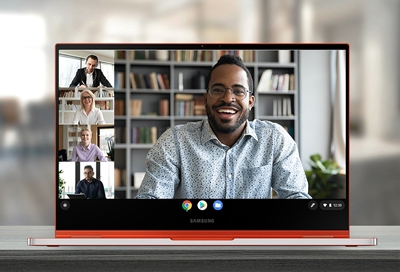
With the ability to work remotely or take online classes, you need a reliable laptop to keep on top of your game. Samsung's Chromebooks can help! You can customize the Chromebook settings to help you stay focused and on track. It will be like you always remained in the office or classroom. If you're looking for the newest Galaxy Chromebooks check out Samsung.com.
Other answers that might help
Contact Samsung Support