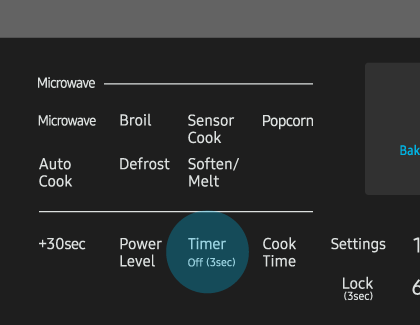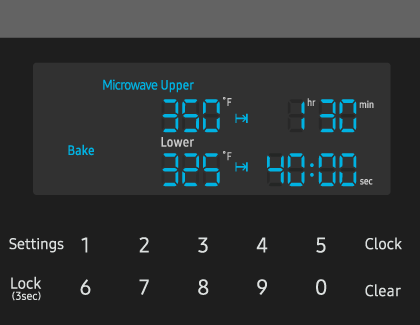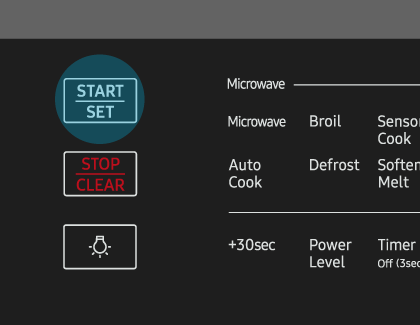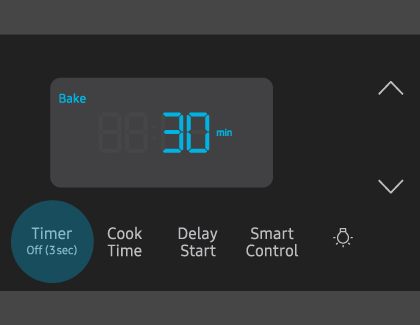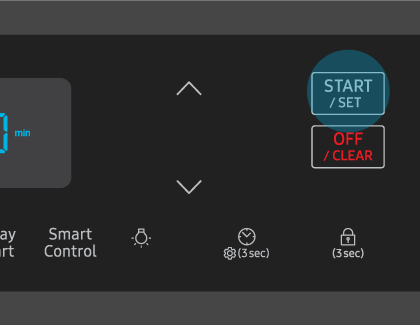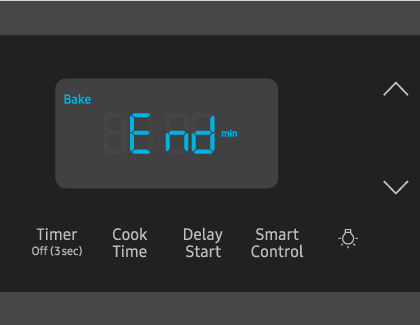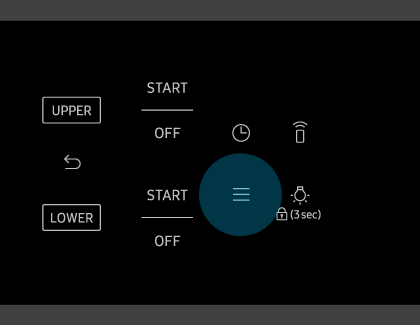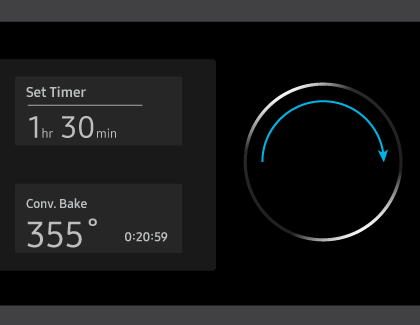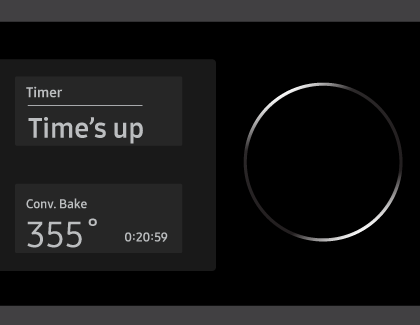Set or clear the timer on your Samsung oven

Timing is crucial when you're working in the kitchen, because no one wants to end up with undercooked poultry or charred cupcakes. Fortunately, Samsung ovens come with their very own built-in timer function. You can also use the kitchen timer with many of the other oven functions, making it easier to multitask. This timer will beep when the set time has elapsed, letting you know when your food is done.
Note: The kitchen timer does not start or stop cooking functions. You cannot set or change the timer if a time-based function is operating (i.e. Time bake) or if Sabbath Mode is enabled.
Other answers that might help
Contact Samsung Support