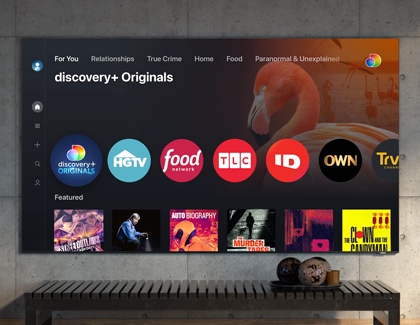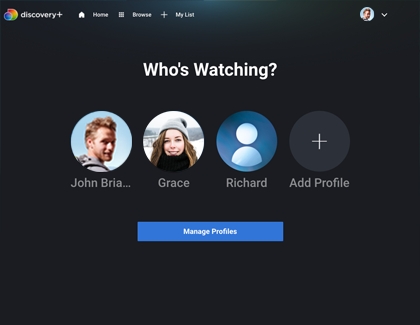Use the discovery+ app on Samsung TVs
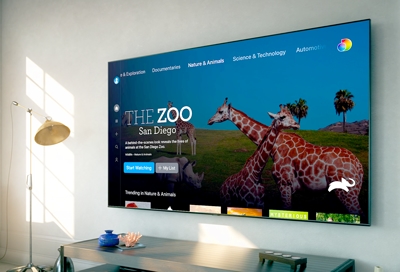
Want to watch a nature documentary or learn new recipes from a cooking show but can't find anything good? Stop channel surfing and open the discovery+ app on your Samsung smart TV. With this streaming service, you’ll have an endless supply of entertainment from exciting adventures in the jungle to everyday fun through cooking or DIY projects. Discovery+ is available on 2017 and later Samsung Smart TVs, the Odyssey Ark, and other streaming devices as well! A Samsung account and internet connection are required.*
Other answers that might help
Contact Samsung Support