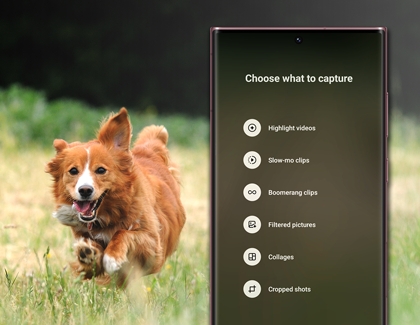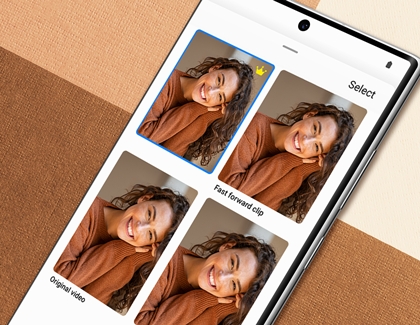How to use Single take on Galaxy phones

How to use Single take on Galaxy phones
Use Single take
Single take will capture multiple photos at once of your family, your pets, or even yourself. The camera’s AI will decide which angles to snap, so all of your photos come out crisp and bright.
- Navigate to and open the Camera app, then tap MORE, and then tap SINGLE TAKE.
- Tap the Options icon in the top right corner to select the type of shots you want to capture. You can choose from Highlight videos, Slow-mo clips, Boomerang clips, Filtered pictures, Collages, and Cropped shots. Tap OK when you’re finished.
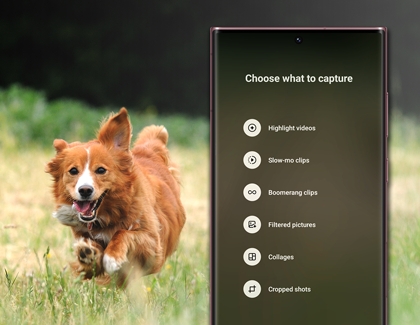
- When you’re ready, position your phone, and then tap Capture. You can tap Stop to finish taking photos before the time is up. If you need a little more time, you can tap +5s when it appears to add an additional five seconds of capture.
- Tap the Gallery thumbnail to view your photos.
- Tap Single take under the preview and swipe through to see all the images and videos captured.
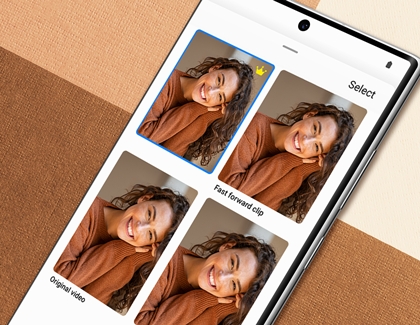
- Touch and hold a photo or video to select it - this will bring up an additional menu. Tap Best shot (the crown icon) to save the selected photo or video as your best-looking shot.
- Tap Download to add the shot as a separate file in Gallery. Or, tap Share to send your content to friends or a social media account. Tap Trash to delete the photo or video.
Differences between the camera types

There are some differences when using Single take on the Galaxy models. For example, Story Video Editor is not available on the S21, S22, or Note20, but you can use this editor to add text or music to your Single take photos on the S20 and Z Fold. Each phone offers camera options for recording crisp videos and taking beautiful photos of your favorite things.



Contact Samsung Support