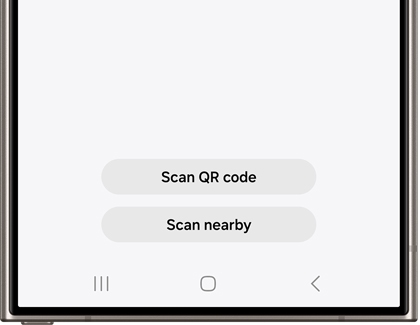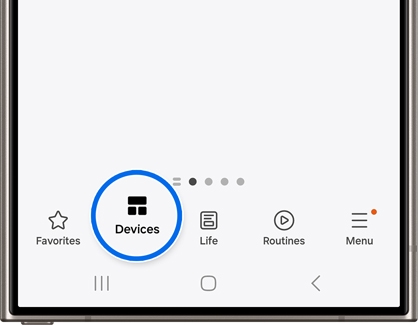Use SmartThings to control your Samsung dryer remotely

Use SmartThings to control your Samsung dryer remotely
Add your dryer to SmartThings
Setting up your dryer with SmartThings has tons of benefits, like receiving notifications about your dryer’s progress and status. All you need to do is add your dryer to the app and then turn on notification alerts.
- Navigate to and open the SmartThings app, and then tap the Devices tab.
- Tap Add (the plus sign), and then tap Add next to Samsung devices.
- You can also tap the Search icon, or tap Scan QR code or Scan nearby to find the device. Then, use the on-screen instructions to set up the device.
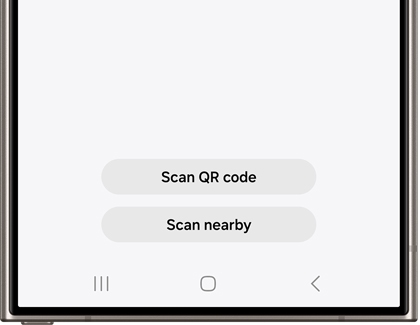
- Tap Start to begin adding your dryer to the app. Follow the on-screen instructions to complete the setup.
- After the dryer has been added, tap Menu (the three horizontal lines), and then tap the Settings icon.
- Tap Notifications, and then tap the switch next to your dryer to turn on notifications.
Download new cycles with SmartThings
On certain models with SmartThings, you can download special cycles right to your dryer. You'll know if your model supports this if it has a DOWNLOADED cycle option. You can replace this cycle using SmartThings and swap it out for other cycles like Sanitize, Eco Normal, Small Load, and Wrinkle Away.
- Navigate to and open the SmartThings app, then tap the Devices tab, and then navigate to the location with your dryer. Select your dryer.
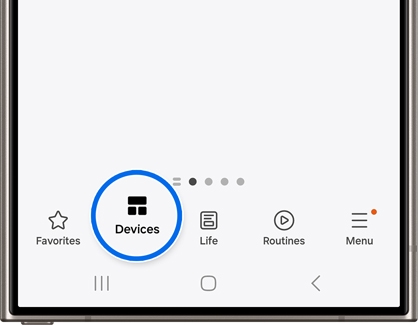
- Select DOWNLOAD. You can choose from TOWELS, SANITIZE, SHIRTS, JEANS, WOOL, ECO NORMAL, SMALL LOAD, LOW TEMP., RACK DRY, and WRINKLE AWAY.
- After selecting your preferred cycle, press the Power button on your dryer.
- Turn the Cycle Selector to DOWNLOADED, choose your desired downloaded cycle, and then press and hold Start/Pause (Hold to Start) to begin the cycle.
Monitor your dryer with Smart Control

If you need to check on your clothing when you’re at the office or running errands, you can use the Smart Control feature.
Navigate to and open the SmartThings app, then tap the Devices tab, and then navigate to the location with your dryer. Select your dryer. The dryer’s current status will display. From here, you can check the type of cycle that is running and when it's expected to complete.



Contact Samsung Support