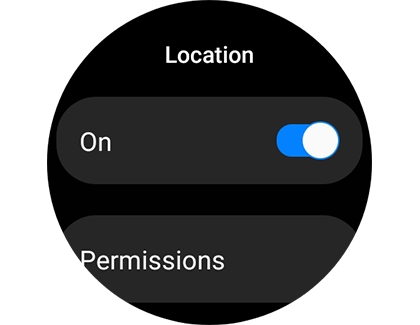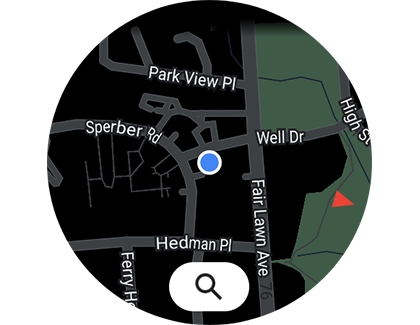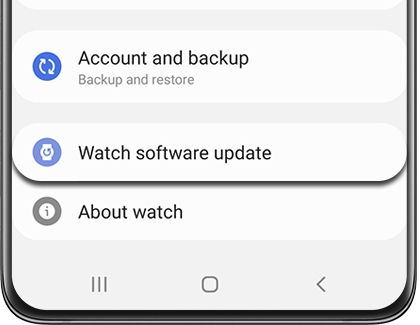Set up GPS on your Galaxy watch
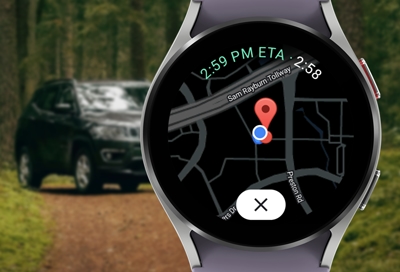
Your Galaxy watch includes a GPS sensor for tracking your real-time location data. You can easily turn on the GPS setting from your watch. You can also improve the location accuracy so it’s always updated with your current position.
Other answers that might help
Contact Samsung Support