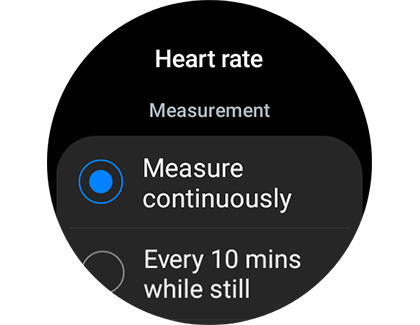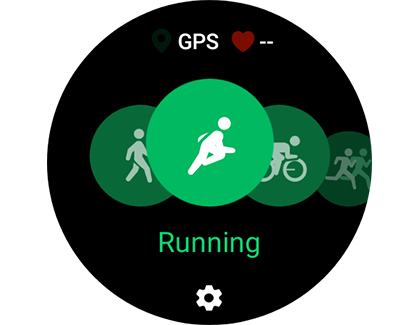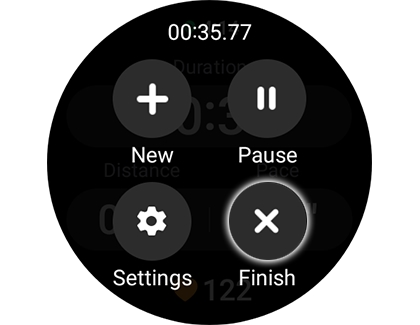Work out with your Wear OS Galaxy Watch

Exercising can get pretty technical when it comes to your stats and numbers, but the fitness features on Samsung Galaxy watches can help make things a little less complicated. A Galaxy watch allows you to record workouts, track your heart rate, distance, and much more! Watches with the One UI 4.1 update can even measure your sweat loss and Vo2 Max during runs!
Other answers that might help
Contact Samsung Support