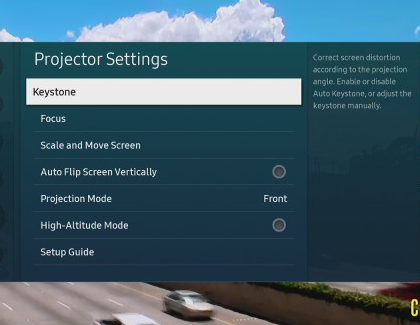Adjust The Freestyle’s settings for optimal viewing

The Samsung Freestyle has an incredible 180° view, allowing you to enjoy content from multiple angles and on various surfaces. However, if the image doesn’t look quite right, you can personalize your viewing experience with the projector’s settings. For instance, just move the screen around your walls and adjust the orientation to get a better view, or flip the image so it shows up on your ceiling when you’re laying in bed. These settings will help you get the best possible picture when using The Freestyle!
Other answers that might help
How would you like to contact us?
Request Service
Schedule in-home, walk-in, or mail-in service with our easy service diagnosis and scheduling tool
Message Us
Text SMSCARE to 62913 to receive live support 24/7*
Contact Samsung Support