Use Google Assistant on your Wear OS Galaxy watch
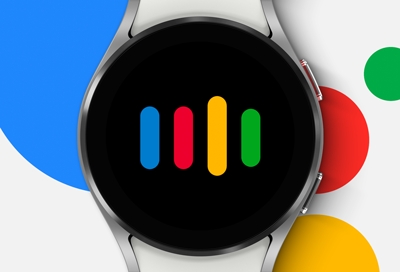
The wait is over. Google Assistant is now available on Galaxy watches with Wear OS. Now you’ll have another handy assistant who can help you with your daily tasks, such as setting alarms or timers, making reminders, and even controlling music! Just give it your command, and Google Assistant will be happy to oblige.
Note: Some features require an LTE connection to work.
Set up and use Google Assistant on your watch
Note: Google Assistant works separately on the watch from the phone. You can use it on your watch even if you don't have Google Assistant on your phone.
Google Assistant is not preinstalled the watch, but it’s easy to download, and you’ll be using your new assistant in a matter of minutes.
First, make sure you have a Google Account added to your watch, and make sure you’ve got an internet connection.
To download the Assistant app, navigate to the Apps screen, and then tap the Play Store icon.
Tap the Search icon (it looks like a magnifying glass). Use one of the typing methods to search for and then select Google Assistant.

Tap Install to begin downloading it. When it's finished, tap Open to begin using Google Assistant.
To access Google Assistant at a later time, navigate to the watch’s Apps screen and then tap Google Assistant.
Note: The default assistant will be Bixby unless you change it.
After you’ve gone through the initial setup, you can start giving Google Assistant your commands! The assistant works with the following apps: Maps, YouTube Music, Messages, Dialer, Agenda, Timer, Alarm, and Clock. For a more detailed list of apps and commands that work with the assistant, please check out Google’s official guide on Google Assistant.
Google Assistant settings
There are a couple different places to find settings for Google Assistant on the watch.
Wearable App
Select the default Voice assistant for the watch. From the Galaxy Wearable Home screen with the watch connected select Watch settings, then Advanced features. Select Press and hold and then select the option you would like to use.
Watch
Select if you want contactless interaction with Google assistant and Speech output from the watch. From the watch Home screen swipe down from the top to access the quick settings. Select Settings, navigate to and select Google, then select Assistant. You can toggle "Hey Google" and "Speech output" from here. If you select About you can turn off Google assistant.
Other answers that might help
-
Mobile 8 AM - 12 AM EST 7 days a week
-
Home Electronics & Appliance 8 AM - 12 AM EST 7 days a week
-
IT/Computing 8 AM - 9 PM EST 7 days a week
-
Text Support 24 hours a day 7 Days a Week
Contact Samsung Support



