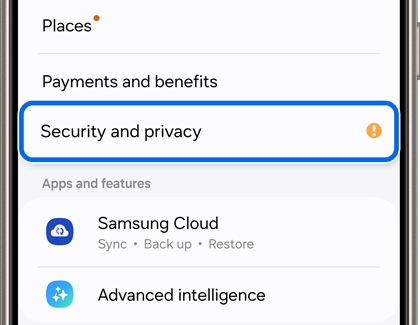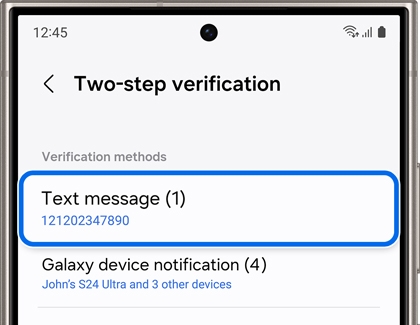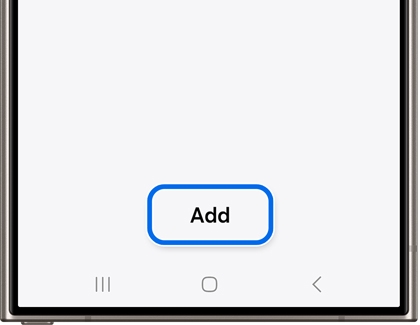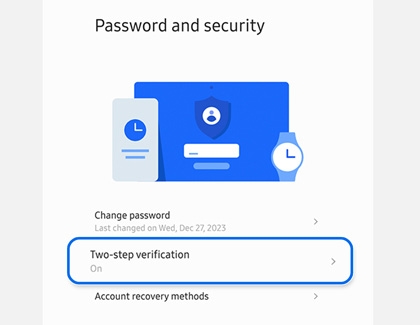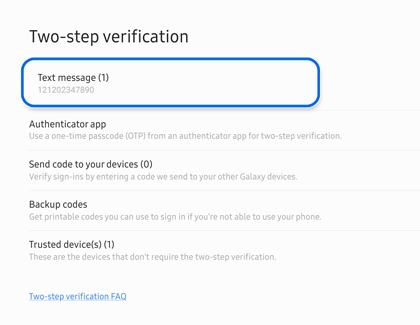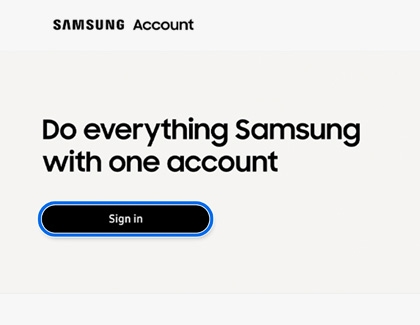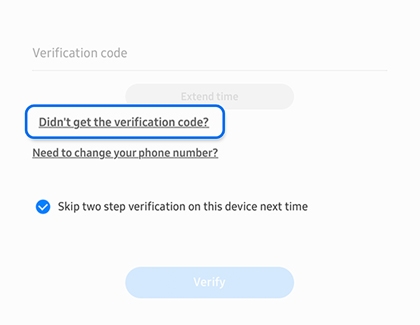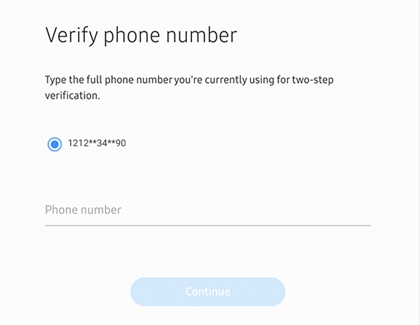Reset your Samsung account phone number for Two-step verification

Reset your Samsung account phone number for Two-step verification
Update your phone number
Mobile verification
- Navigate to and open Settings, and then tap your Samsung account at the top.
- Tap Security and privacy, then tap Two-step verification, and then log into your account using your credentials.
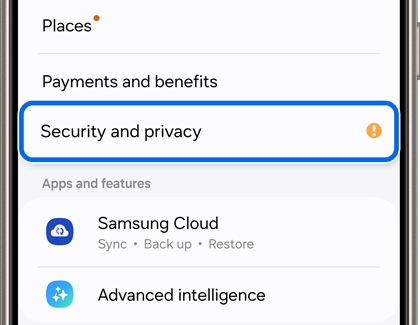
- Tap Text message, then tap Add, and then enter a new phone number.
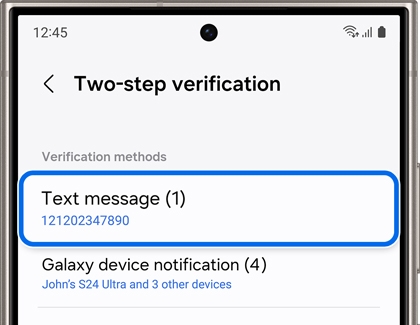
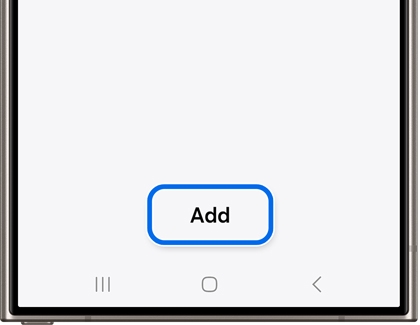
- Tap Send code. Enter the code sent to your new phone number, and then tap Verify.
- If you still cannot change your phone number, please continue to the next section in this article.
PC verification
- Navigate to the Samsung account sign-in page using a web browser. Select Sign in, and then sign into your account using your credentials.
- Select the Security tab at the top and enter your password again.
- Select Two-step verification under Password and security.
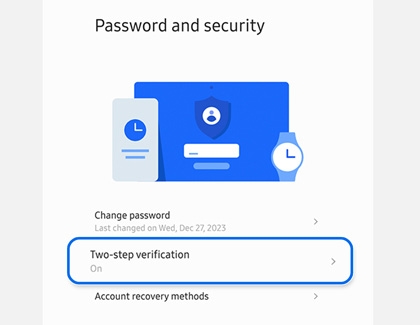
- Select Text message, and then select Edit personal information.
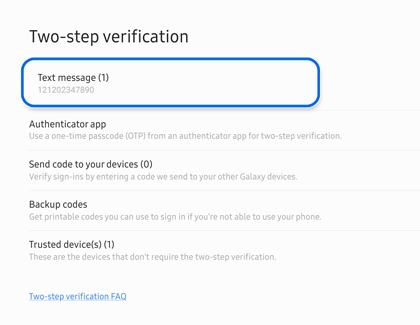
- From here, you can add your new phone number.
- If you still cannot change your phone number, please contact us.
Reset your phone number if it has changed
If you've changed your phone number, you won't get the verification code without updating the phone number on your Samsung account. Your number can be changed to your new one, but the process will take two weeks for security reasons.
- Navigate to the Samsung account sign-in page using a web browser. Select Sign in, and then sign into your account using your credentials.
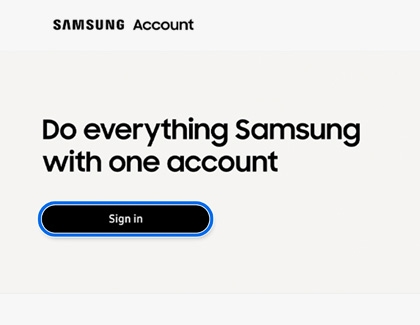
- When you reach the screen asking for your Verification code, select Didn't get the verification code, and then select Need to change your phone number.
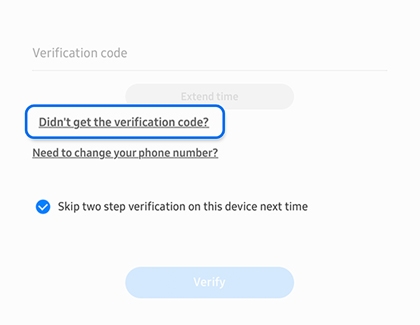
- The phone number registered to your Samsung account will appear (some of the digits will be replaced with asterisks for privacy). Enter your full phone number in the space provided, including the country code (1 for US numbers). Select Continue.
Note: If you make a mistake when typing the full phone number, you will be unable to finish the process. You can try again after 30 minutes.
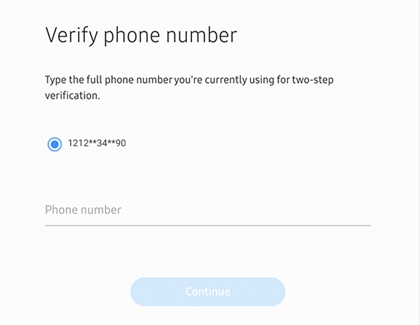
- The verification process will take two weeks. When the process is complete, you will receive an email or text message stating you can now use the new phone number for two-step verification. If you don't receive this message, make sure to check your blocked messages or spam folders.
- If you are still unable to update your phone number, please refer to our Samsung account guide for assistance.
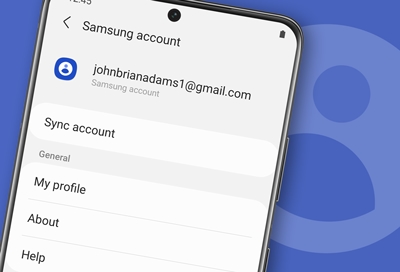
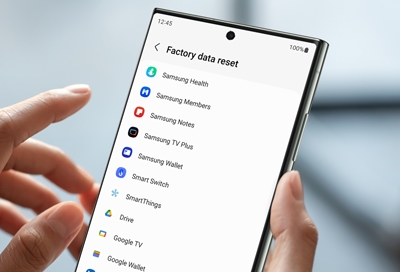
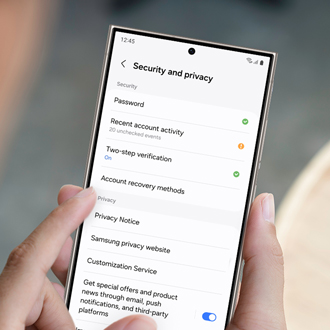
Contact Samsung Support


-
Mobile 8 AM - 12 AM EST 7 days a week
-
Home Electronics & Appliance 8 AM - 12 AM EST 7 days a week
-
IT/Computing 8 AM - 12 AM EST 7 days a week
-
Text Support 24 hours a day 7 days a week

You Are About To Be Redirected To Investor Relations Information for U.S.
Thank you for visiting Samsung U.S. Investor Relations. You will be redirected via a new browser window to the Samsung Global website for U.S. investor relations information.Redirect Notification
As of Nov. 1, 2017, the Samsung Electronics Co., Ltd. printer business and its related affiliates were transferred to HP Inc.For more information, please visit HP's website: http://www.hp.com/go/samsung
- * For Samsung Supplies information go to: www.hp.com/go/samsungsupplies
- * For S.T.A.R. Program cartridge return & recycling go to: www.hp.com/go/suppliesrecycling
- * For Samsung printer support or service go to: www.hp.com/support/samsung
Select CONTINUE to visit HP's website.