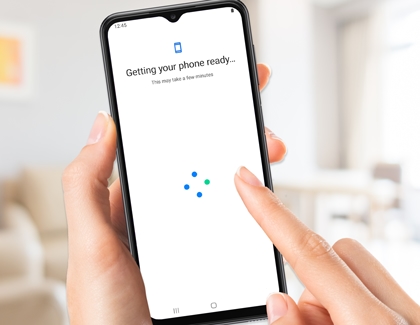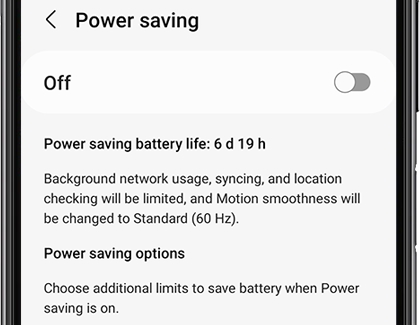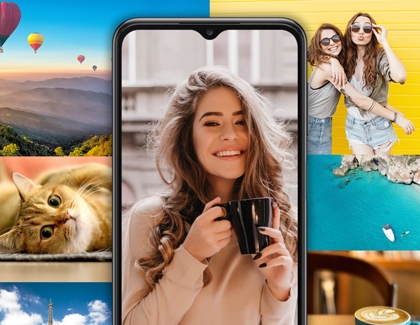Get started with your Galaxy A23 5G

The sleek and powerful Galaxy A23 5G is full of useful features to help you get the most out of each day, from multitasking at work to taking photos with your family. The A23 5G offers an impressive battery life, plenty of room for app and file storage, and an enhanced Portrait mode for taking your best selfies. You can also use its privacy and security options to protect your data, or connect to your Galaxy Watch for a quick workout with the Samsung Health app.
Other answers that might help
Contact Samsung Support