Use Flex Move and Multi View on the Odyssey Ark Gaming Screen
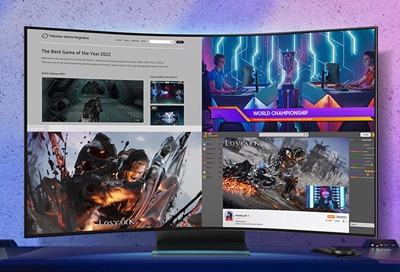
Samsung’s Odyssey Ark Gaming Screen can adjust itself to fit all of your favorite games, plus tons of other on-screen content like videos and apps! With the Flex Move Screen and Multi View features, you can arrange multiple input screens of varying sizes to make the most of your space. With these versatile features on the Gaming Screen, you'll no longer need all the extra monitors, speakers, cables, and wires that come with hooking up and using additional devices. Flex Move Screen and Multi View can be used in both landscape mode and Cockpit Mode (or vertical mode) for the best viewing experience.
Other answers that might help
Contact Samsung Support





