Accessories for your Galaxy A54 5G
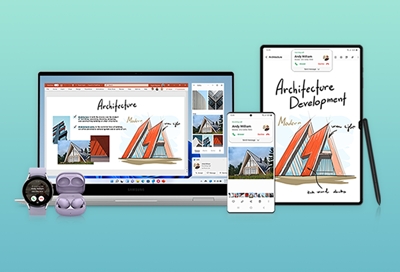
New accessories are available for the Galaxy A54 5G. If you’re concerned about damaging your phone, you can snap on a case or apply a clear screen protector. The A54 5G is compatible with various Samsung chargers, as well as a 25W battery pack. You can even store additional data using a microSD card! If you have a Galaxy Watch or Galaxy Buds, you can seamlessly connect them to the A54 5G with the Galaxy Wearable app. Also, Samsung Care+ offers warranty protection for your phone, so you don’t need to worry about accidental drops or repairs. You can find the A54 5G and accessories on our website.
Other answers that might help
Contact Samsung Support








