Samsung Care
Phones Support
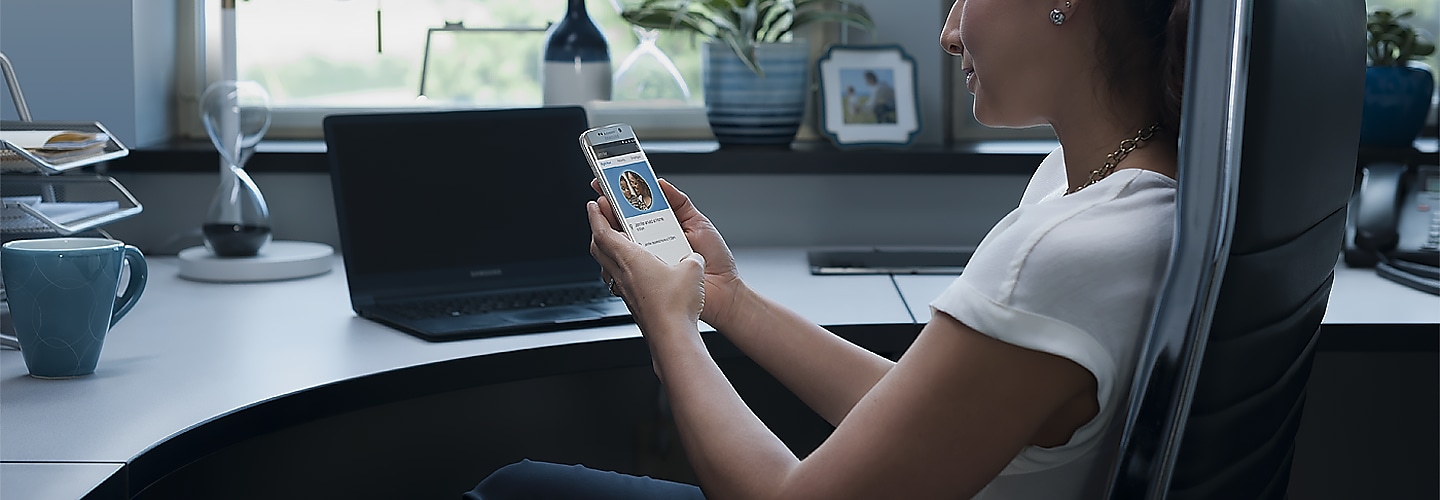
-
Galaxy S25 Edge
-
Galaxy S25 Ultra

![Galaxy S25 Ultra]()
-
Galaxy S25+

![Galaxy S25+]()
-
Galaxy S25

![Galaxy S25]()
-
Galaxy S24 Ultra

![Galaxy S24 Ultra]()
-
Galaxy S24+

![Galaxy S24+]()
-
Galaxy S24

![Galaxy S24]()
-
Galaxy S24 FE

![Galaxy S24 FE]()
-
Galaxy S23 Ultra

![Galaxy S23 Ultra]()
-
Galaxy S23+

![Galaxy S23+]()
-
Galaxy S23

![Galaxy S23]()
-
Galaxy S23 FE

![Galaxy S23 FE]()
-
Galaxy S22 Ultra

![Galaxy S22 Ultra]()
-
Galaxy S22+

![Galaxy S22+]()
-
Galaxy S22

![Galaxy S22]()
-
Galaxy S21 FE 5G

![Galaxy S21 FE 5G]()
-
Galaxy S21 Ultra 5G

![Galaxy S21 Ultra 5G]()
-
Galaxy S21+ 5G

![Galaxy S21+ 5G]()
-
Galaxy S21 5G

![Galaxy S21 5G]()
-
Galaxy S20 5G

![Galaxy S20 5G]()
-
Galaxy S20+ 5G

![Galaxy S20+ 5G]()
-
Galaxy S20 Ultra 5G

![Galaxy S20 Ultra 5G]()
-
Galaxy S20 FE 5G

![Galaxy S20 FE 5G]()
-
Galaxy S10 Lite

![Galaxy S10 Lite]()
-
Galaxy S10e

![Galaxy S10e]()
-
Galaxy S10

![Galaxy S10]()
-
Galaxy S10+

![Galaxy S10+]()
-
Galaxy S10 5G

![Galaxy S10 5G]()
-
Galaxy S9

![Galaxy S9]()
-
Galaxy S9+

![Galaxy S9+]()
-
Galaxy S8

![Galaxy S8]()
-
Galaxy S8+

![Galaxy S8+]()
-
Galaxy S8 Active

![Galaxy S8 Active]()
-
Galaxy S7

![Galaxy S7]()
-
Galaxy S7 edge

![Galaxy S7 edge]()
-
Galaxy S7 Active

![Galaxy S7 Active]()
-
Galaxy S6

![Galaxy S6]()
-
Galaxy S6 Edge

![Galaxy S6 Edge]()
-
Galaxy S6 Edge+

![Galaxy S6 Edge+]()
-
Galaxy S6 Active

![Galaxy S6 Active]()
-
Galaxy S5

![Galaxy S5]()
-
Galaxy S5 Active

![Galaxy S5 Active]()
-
Galaxy S5 Developer Edition (Verizon)

![Galaxy S5 Developer Edition (Verizon)]()
-
Galaxy S5 Mini

![Galaxy S5 Mini]()
-
Galaxy S5 Sport

![Galaxy S5 Sport]()
Topics
How to find model code
- Category
- Type
Contact Samsung Support


























































