Scan and edit documents on your Galaxy phone or tablet
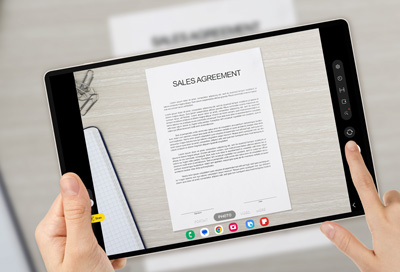
If you need to bring an important document with you but don’t want to carry a heavy book or stack of files, you can scan and save the document using your Galaxy phone or tablet. Your device will create an exact replica of the document, so you’ll always have access to it in your Gallery app when you need to view it. Your document can also be edited using the Samsung Notes app and exported as a PDF.
Use the Gallery app to scan documents
Scanning a document, whether you’re using a book or a piece of paper, will automatically remove unwanted shadows, hands, and other items that may be on the document itself. Scanning will also align rectangular shapes so your document will appear perfectly straight and legible. Once you’re finished scanning, you can edit the document in the Samsung Notes app.
To begin, navigate to and open the Camera app on your phone or tablet, and then line up the viewfinder with the document.
Tap Scan when it appears. Your device will begin scanning the document.

Once the document has finished scanning, tap Save.
Note: If needed, tap Retake to scan the document again.The document will be saved in the Gallery app, where you can view it at a later time.
To open the document in the Samsung Notes app, first navigate to and open Samsung Notes, and then tap New note (the pencil icon). Tap Attach (the paper clip icon), then tap Image, and then tap Gallery.

Select the document, and then tap Done. The document will be available in your note, where you can edit it to your liking.
You can also import and export the document as a PDF in the Samsung Notes app.
Share your documents
Your scanned and edited documents can be shared with colleagues or friends using Nearby Share, Quick Share, or Private Share.
You can also use a cloud option to store and share your documents, including Samsung Cloud, Google Drive, and Microsoft OneDrive.
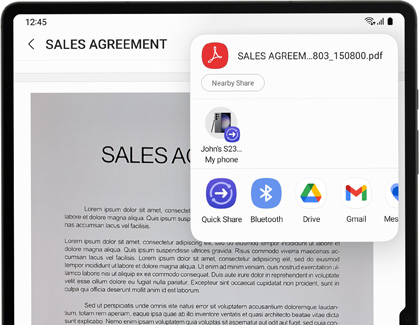
Other answers that might help
-
Mobile 8 AM - 12 AM EST 7 days a week
-
Home Electronics & Appliance 8 AM - 12 AM EST 7 days a week
-
IT/Computing 8 AM - 9 PM EST 7 days a week
-
Text Support 24 hours a day 7 Days a Week
Contact Samsung Support




