The new and improved FlexCam on the Galaxy Z Flip5
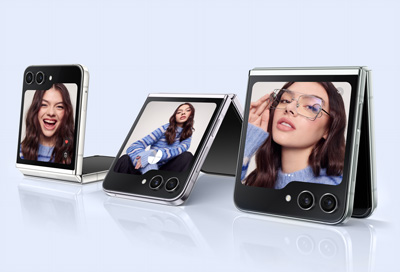
The large Flex Window cover screen on the Galaxy Z Flip5 can unlock amazing new capabilities, including a camera so functional, you'll never need to open your phone to take a selfie. All the camera modes you've come to know and love on Galaxy devices are just a flip away.
Other answers that might help
Contact Samsung Support




