Use Samsung’s Smart Keyboard Trio 500 with your Galaxy devices
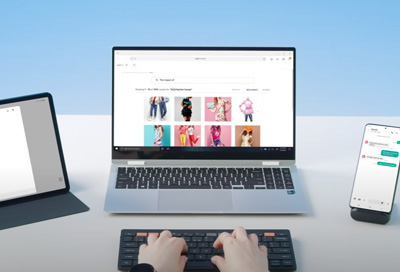
Samsung’s Smart Keyboard Trio 500 is a portable Bluetooth keyboard featuring a compact and slim design. The keyboard can connect to three different devices at once, such as your Galaxy phone, Galaxy tablet, or Galaxy Book, so you can multitask and type away to your heart’s content. You can also access Samsung DeX Mode using the keyboard’s DeX key, which provides a PC-like experience on your tablet, as well as assign custom hot keys that will launch your favorite apps.
Pair the Smart Keyboard Trio 500
Samsung’s Smart Keyboard Trio 500 can be connected to three devices using Bluetooth. Once connected, you can use the keyboard’s function keys to seamlessly switch between your devices.
Connect to a Galaxy phone or tablet
Make sure the keyboard is turned on. Using your phone or tablet, navigate to and open Settings, then tap Connections, and then tap Bluetooth. Tap the switch to turn on Bluetooth if needed.
Select the keyboard from the Available devices list. You may need to tap Pair and allow the connection permissions if prompted.
You can now select your desired function key for that device, such as F7, F8, or F9. Pressing this key will allow you to use the keyboard with that device.
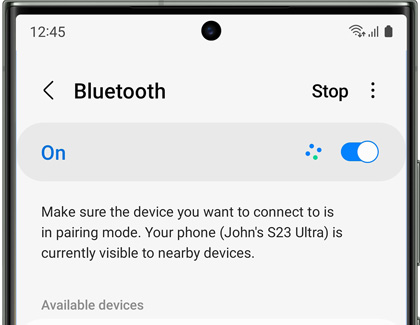
Connect to a PC
Make sure the keyboard is turned on. Using your PC, navigate to and open Settings, then select Bluetooth & devices, and then enable Bluetooth if needed.
Select Add device, then select Bluetooth, and then select the keyboard from the device list. You may need to allow the connection permissions if prompted.
You can now select your desired function key for your PC, such as F7, F8, or F9. Pressing this key will allow you to use the keyboard with your PC.
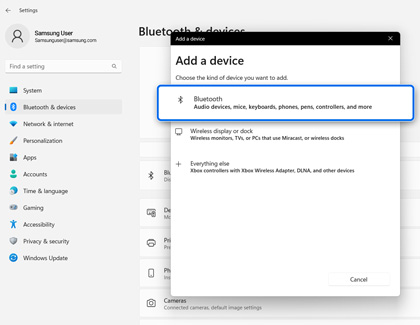
Assign custom keys
Custom keys, or hot keys, let you immediately launch an app. You can assign your most-used app to a hot key on your Smart Keyboard Trio 500 so it’s always within reach.
Make sure the keyboard has been paired to your desired device, and then navigate to and open your desired app.
Using the keyboard, press and hold the APP1, APP2, or APP3 key for about three seconds.
The app will be assigned to that key and will open whenever the key is pressed.
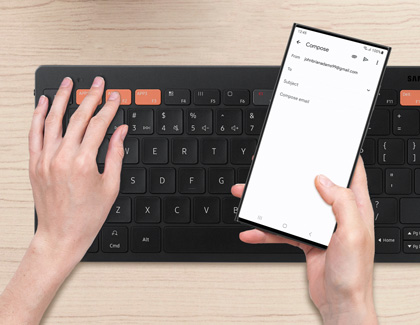
Use Samsung DeX
A desktop experience is only one button away with the Smart Keyboard Trio 500’s DeX key. With DeX Mode, you can work efficiently and quickly while also responding to messages and emails throughout the day.
Make sure the keyboard has been paired to your desired device, and then press the DeX key; DeX Mode will launch on the device.
You can now navigate your device using DeX Mode!
To exit DeX Mode, simply press the DeX key again.
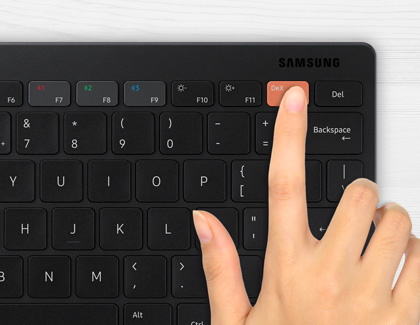
Other answers that might help
-
Mobile 8 AM - 12 AM EST 7 days a week
-
Home Electronics & Appliance 8 AM - 12 AM EST 7 days a week
-
IT/Computing 8 AM - 9 PM EST 7 days a week
-
Text Support 24 hours a day 7 Days a Week
Contact Samsung Support


