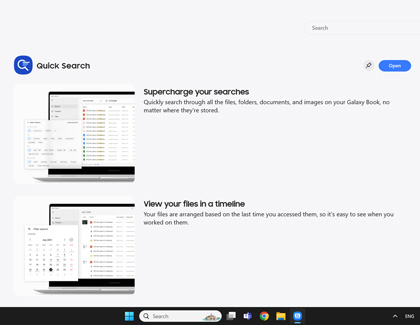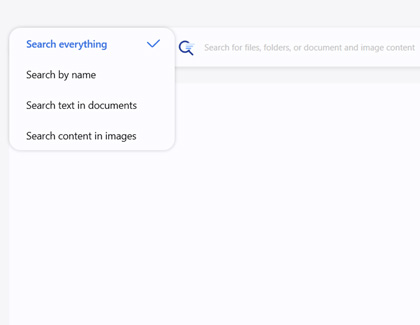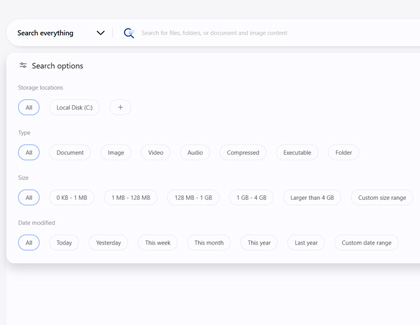View files in chronological order on your Galaxy Book

View files in chronological order on your Galaxy Book
Use Quick Search
Quick Search can be accessed using your PC's function keys or by opening Galaxy Book Experience.
- Press the Fn and F keys to open the Quick Search app. You can also navigate to and open Galaxy Book Experience, and then select Quick Search.
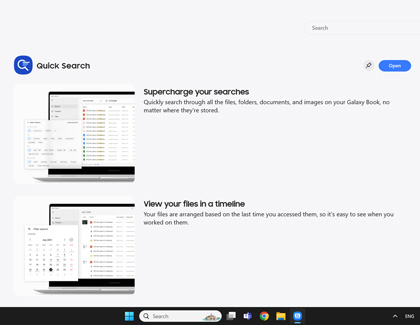
- A pop-up window will appear; select the drop-down menu to choose your desired search criteria, such as Search everything, and then type your desired keywords. Select the Search icon or press the Enter key.
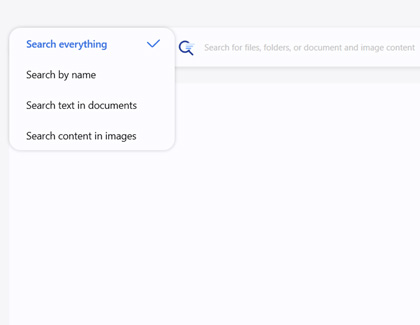
- Once you've searched for something, the results will be arranged in a chronological timeline. You'll see the contents' name, last opened time and date, folder path, type, and size.
- You can filter the search results using the Filter options at the top of the screen. For example, you can filter by Image, Audio, Document, or Video.
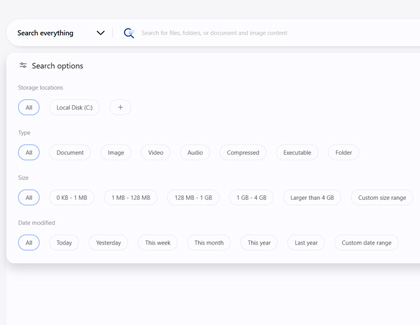
- Tags can be added to your files and documents to further organize them and make future searches even easier. Suggested tags will appear in the Quick Search window for reference as well.

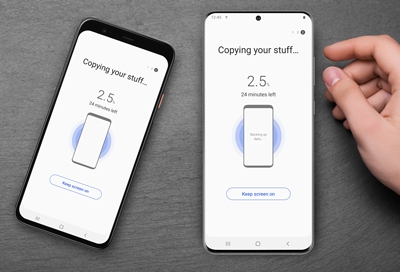

Contact Samsung Support


-
Mobile 8 AM - 12 AM EST 7 days a week
-
Home Electronics & Appliance 8 AM - 12 AM EST 7 days a week
-
IT/Computing 8 AM - 12 AM EST 7 days a week
-
Text Support 24 hours a day 7 days a week

You Are About To Be Redirected To Investor Relations Information for U.S.
Thank you for visiting Samsung U.S. Investor Relations. You will be redirected via a new browser window to the Samsung Global website for U.S. investor relations information.Redirect Notification
As of Nov. 1, 2017, the Samsung Electronics Co., Ltd. printer business and its related affiliates were transferred to HP Inc.For more information, please visit HP's website: http://www.hp.com/go/samsung
- * For Samsung Supplies information go to: www.hp.com/go/samsungsupplies
- * For S.T.A.R. Program cartridge return & recycling go to: www.hp.com/go/suppliesrecycling
- * For Samsung printer support or service go to: www.hp.com/support/samsung
Select CONTINUE to visit HP's website.