Navigate the panel on your Bespoke AI Laundry Combo

Navigate the panel on your Bespoke AI Laundry Combo
Panel overview and functions
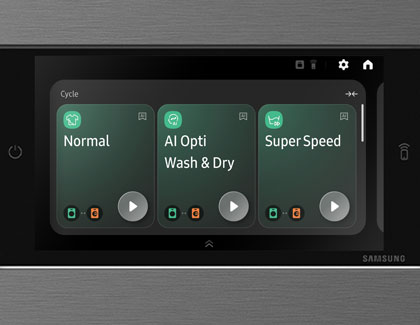
Below is a breakdown of all the buttons, options, and icons available on your Laundry Combo unit’s panel.
Panel buttons and options
- Power: Turn the unit on or off.
- Display: Shows the current cycle information and estimated time remaining, as well as error messages if a problem arises.
- App dock: Drag the App dock handle up to open the App dock.
- App tray button: Tap to view all available apps.
- App drawer: Open the App drawer to access SmartThings, Timer, Bixby, Weather, Ring, Internet, and Settings.
Panel icons
- Home: Open the Home screen.
- Settings: Open the Settings menu.
- Door Lock: Indicates that the unit’s door is locked. The door will automatically lock during a cycle.
- Smart Control: Indicates that the Smart Control function is enabled. You can use Smart Control to remotely control your unit via the SmartThings app on your phone or tablet.
- Washer (Wash options): Appears during wash-only cycles or a washing process. Tap the icon and then swipe left and right to change the cycle settings. You can select from Temp., Soil, Spin, Detergent, Softener, Extra Rinse, and Bubble Soak.
- Dryer (Dry options): Appears during a dry-only cycle or a drying process. Tap the icon and then swipe left and right to change the cycle settings. You can select from Dryness, Dry Time, Dry Prep, and Wrinkle Prevent.
- Washer and Dryer: A set of icons that indicate the wash and dry settings have been set, or that they may be currently set.
- Start: Start an operation.
- Pause: Pause an operation.



Contact Samsung Support







