Use your Galaxy phone as a webcam with Camera sharing

Use your Galaxy phone as a webcam with Camera sharing
- This feature is only available on Galaxy phones running One UI 6.1 or higher.
- To use Camera sharing, both devices must have Wi-Fi, Bluetooth, and Camera sharing enabled.
Use Camera sharing
Your Galaxy phone can be used as a portable webcam when joining video calls on your Galaxy tablet, Galaxy Book5, or Galaxy Book4.
- Using your phone, navigate to and open Settings, and then tap Connected devices.
- Tap Camera sharing, and then tap the switch at the top to enable the feature.
- Next, start a video call using your Galaxy tablet or Galaxy Book. For example, you can open the Google Meet app to begin a call. To begin a new call, tap New, then tap Create a new meeting, and then tap Join meeting. Tap Join.
- Next, you will need to share the meeting with your phone. On your tablet or PC, tap Share invite, and then use your desired sharing option to send the invitation to your phone. For instance, you can use Quick Share or Nearby Share.
- On your phone, select the Google Meet link to join the video call. Then, tap Join.
- You'll now be able to use your phone as a webcam for the video call. A thumbnail of your phone's screen will appear on your tablet or PC as well.
- To leave the video call, tap Leave call (the red phone icon) on your phone. This will disconnect the webcam feed.
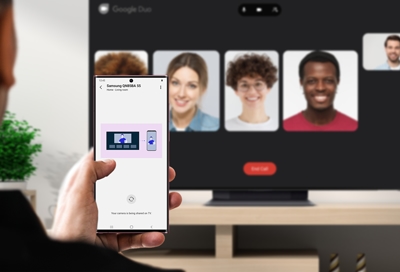


Contact Samsung Support


-
Mobile 8 AM - 12 AM EST 7 days a week
-
Home Electronics & Appliance 8 AM - 12 AM EST 7 days a week
-
IT/Computing 8 AM - 12 AM EST 7 days a week
-
Text Support 24 hours a day 7 days a week

You Are About To Be Redirected To Investor Relations Information for U.S.
Thank you for visiting Samsung U.S. Investor Relations. You will be redirected via a new browser window to the Samsung Global website for U.S. investor relations information.Redirect Notification
As of Nov. 1, 2017, the Samsung Electronics Co., Ltd. printer business and its related affiliates were transferred to HP Inc.For more information, please visit HP's website: http://www.hp.com/go/samsung
- * For Samsung Supplies information go to: www.hp.com/go/samsungsupplies
- * For S.T.A.R. Program cartridge return & recycling go to: www.hp.com/go/suppliesrecycling
- * For Samsung printer support or service go to: www.hp.com/support/samsung
Select CONTINUE to visit HP's website.
