Use and manage trackers in Samsung Health
Use and manage trackers in Samsung Health
Activity trackers on your Galaxy phone and tablet
Samsung Health includes several activity trackers that can be rearranged, added, and deleted on the Home tab. After rearranging your trackers, you can keep track of your activities by setting up target goals.
- Navigate to and open the Samsung Health app.
- On the Home tab, tap More options (the three vertical dots), and then tap Edit home. You can also touch and hold any tracker that is currently on screen to enter edit mode.
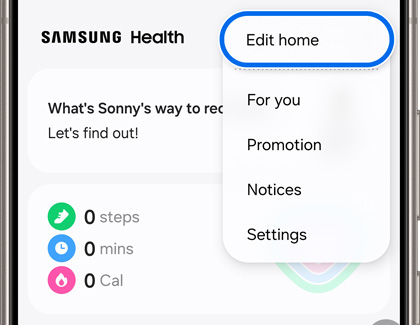
- From here, you can add, remove, and rearrange trackers. To rearrange them, touch and hold the one you want to move, and then drag it where you want.
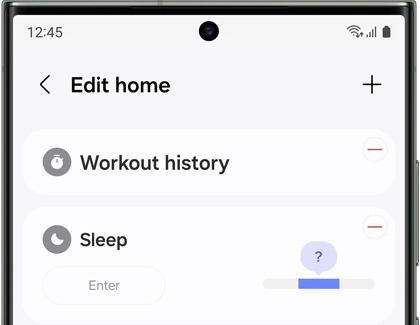
- To remove a tracker, tap the red minus icon in the upper right corner of the tracker. To add a tracker, tap Add (the plus sign), then select the tracker, and then tap Done. You can always add or remove additional trackers later.
- When you are finished, tap Back.
Here's a list of all available trackers:
- Daily activity: View your walking and running times, calories burned, and distance in one easy, convenient location.
- Steps: View your daily, weekly, and monthly step count.
Note: Steps cannot be removed. - My exercises: This tracker shows data from the different workouts you have done. Tap More to select new workouts.
- Workout history: View a detailed history of your workouts.
- Food: Check the types of food you've eaten and how many calories you've consumed.
- Medications: Add your current medications and view drug interaction information.
- Body composition: Track your body composition and weight.
- Cycle tracking: Track your menstrual cycle.
- Sleep: Make sure you are getting the right amount of sleep. When paired with a compatible Galaxy watch, you can also track your blood oxygen levels and detect snoring.
- Stress: Monitor your stress level and do breathing exercises. Only available on models with a heart rate sensor.
- Blood glucose: Track your blood glucose levels and when you took the measurement.
- Blood pressure: Keep your levels in check so you can be healthy.
- Water: Keep track of how much water you drink and set a goal to increase your intake.
- Heart rate: Monitor your heart rate by beats per minute. Only available on models with a heart rate sensor or phones that are connected to a Galaxy watch or fitness band.
- Body composition: Keep track of your weight and changes over time. When you measure your body composition with your compatible Galaxy watch, the results are stored and tracked on your phone for easy reference.
- Health records: Easily check your most recent medical data and your various providers in one, safe place.
Activity trackers on the Galaxy Watch5 and 5 Pro series

The Galaxy Watch5 and 5 Pro series includes all of your favorite trackers and then some. They feature Body composition and Together trackers, as well as Google Fit trackers.
To use these trackers on the watch, swipe up to access the Apps screen, and then open Samsung Health. Swipe up or down to see the available activity trackers. Many of these features are found on the Galaxy Watch4 as well.
You can choose from the following:
- GPS route tracking: Track your walking, running, or biking routes right on your wrist!
- Daily activity tracker: View your current step count, active time, and calories burned in one easy, convenient location.
- Steps: View how many steps you've taken so far today.
- Exercise: This tracker shows data from the different workouts you have done. You can also turn on Auto detect so your watch will detect certain exercises automatically. You can also manually track more than 90 exercises!
- Sleep: Make sure you are getting the right amount of sleep and track your blood oxygen while you rest. You can also detect and record snoring if you keep your phone nearby.
- Heart rate: Monitor your heart rate by beats per minute with a redesigned BioActive Sensor.
- Stress: Monitor your stress level and do breathing exercises. Only available on models with a heart rate sensor.
- Blood oxygen: Track your blood’s oxygen levels to ensure it’s stable.
- Body composition: Measures the percentage of body fat you have by using the Bioelectrical Impedance Analysis embedded in the watch.
- Food: See the types of food you've eaten and how many calories you've consumed.
- Water: Keep track of how much water you drink and set a goal to increase your intake.
- Together: Get healthier with friends by accessing Samsung Health challenges from your watch.
- Women's health: Track your menstrual cycle.
Activity trackers on a Galaxy Watch with Tizen OS
There's no need to have multiple exercise or health apps. The Samsung Health app on Samsung smart watches keeps all the activity trackers in one place. From the watch's Home screen, navigate to Samsung Health. Swipe up or down to see the available activity trackers.
You can choose from the following:
- Pedometer: Tracks your steps and measures the distance you've traveled. You can set target goals by tapping the Settings icon.
- Floors: Tracks the number of floors you climb. Every 10 feet you climb is counted as a floor. You can set target goals by tapping the Settings icon.
- Exercise: Select the workout you want to track. You can view information like your heart rate and how many calories you've burned.
- Calories burned: Track calories burned during activities and rest.
- Sleep: Automatically records your sleep using motion data.
- Heart Rate: Records your heart rate throughout the day and displays your average heart rate.
- Stress: Measure your stress level and relieve it with a breathing exercise.
- Calories: Record your calorie intake.
- Weight management: Track your calories burned, calorie intake, and target weight goal.
- Water: Record your water intake.
- Caffeine: Record your caffeine intake.
- Together: Compare your weekly step count with friends.
- Women's health: Track your menstrual cycle.
If you would like to add a tracker as a widget, just swipe left on the Home screen.
Activity trackers on a Galaxy Fit
![]()
No matter what your health and exercise goals are, you can find all the help you need on your Galaxy Fit or with the Galaxy Wearable app. The best part is all your fitness and health trackers will be in one place, so they're easy to find.
Press the Power button and then swipe left on the screen to access the different trackers. Swipe up to view more options for each tracker. As a shortcut, you can also press and hold the Power button to begin a workout.
The following trackers are available for your Galaxy Fit:
- Pedometer: Tracks your steps and measures the distance you've traveled. You can set target goals by tapping Set target.
- Calories: Record your calorie intake.
- Heart rate: Measure your heart rate or have it automatically record throughout the day and display your average heart rate.
- Exercise: Tap the exercise icon that displays, and then select the workout you want to track. You can find out information like your heart rate and how many calories you've burned.
- Caffeine: Record your caffeine intake.
- Water: Record your water intake.
- Stress: Measure your stress level and relieve it with a breathing exercise.
- Sleep: Automatically records your sleep using motion data.
If you're unable to find certain trackers on your Galaxy Fit, just add them using the widget menu in the Galaxy Wearable app on your phone. Floors tracker, Food logging, and Together are not available on the Galaxy Fit.
Activity trackers on a Galaxy Fit2
![]()
No matter what your health and exercise goals are, you can find all the help you need on your Galaxy Fit or with the Galaxy Wearable app. The best part is all your fitness and health trackers will be in one place, so they're easy to find.
Press the Home button and then swipe left on the screen to access the different trackers. Swipe up to view more options for each tracker. As a shortcut, you can also press and hold the Power button to begin a workout.
The following trackers are available for your Galaxy Fit2:
- Health summary: View your activity and health information, such as steps, calories burned, and real-time heart rate. Swipe up or down to view your health information.
- Exercise: Record your exercise information and check the results, such as burned calories. Tap Select workout and select an exercise to start tracking. Tap Finish to stop tracking your exercise.
- Stress: Calculate and record your stress level by measuring changes in your heart rate. Tap Measure to record your stress level.
- Stopwatch and timer: The stopwatch can time events down to a hundredth of a second. Tap Stopwatch and then Start to begin timing. Tap Stop to end timing.
- Weather: View weather information on your Galaxy Fit2 for the locations you've set up on your phone.
- Hand wash: Tap Wash now to start a 25 second timer. To enable hand washing reminders in Galaxy Wearable, just tap the switch next to Hand wash.
- Heart rate: Measure your heart rate or have it automatically record throughout the day and display your average heart rate.
- Sleep: Automatically records your sleep using motion data.
- Pedometer: Tracks your steps and measures the distance you've traveled. You can set target goals by tapping Set target.
- Water: Record your water intake.
- Calendar: Keep track of important upcoming events and appointments.
- Music: Control the music playing on your phone from your wrist. Swipe up for more control options.
If you're unable to find certain trackers on your Galaxy Fit2, just add them using the widget menu in the Galaxy Wearable app on your phone. Floors tracker, Food logging, and Together are not available on the Galaxy Fit2.
Activity trackers on a Gear Fit2 Pro
![]()
In addition to trackers that count your steps and measure your heart rate, the Gear Fit2 and Gear Fit2 Pro have a special tracker of its own - the Daily Activity log. See your activity levels over the course of a day so you can make sure you're staying on top of everything. Press the Power button on the watch, and then swipe left to view the trackers on your Gear Fit2 or Fit2 Pro. Once you swipe left through the trackers on your watch, you can tap Add to view additional trackers from the widget menu.
The following trackers are available:
- Pedometer: Tracks your steps and measures the distance traveled. You can set target goals by tapping Set target.
- Heart rate: Measure your heart rate or have it automatically record throughout the day and display your average heart rate.
- Daily Activity log: Tracks your activity, including walking, running, and sleep, over a 24-hour period.
- Floors: Tracks the number of floors you climb. Every 10 feet you climb is counted as a floor. You can set target goals by tapping the Settings icon.
- Exercise: Tap WORK OUT and select the workout you want to track. You can view information like your heart rate and how many calories you've burned.
- Calories burned: Tracks calories burned during activities and rest.
- Caffeine: Record your caffeine intake.
- Together: Compare your weekly step count with friends.
- Calories: Record your calorie intake.
- Food: Add the food you've eaten throughout the day, so you can track your calorie intake.
- Water: Record your water intake.
Set a target in a tracker
![]()
You go for a jog every morning, but are you pushing yourself hard enough? In the Samsung Health app, you can set targets based on your goals, weight, and other factors. Once you set a target, you can view it on the Home tab to see if you reached your goal for the day. If you’re using a Galaxy watch, your targets and goals will automatically sync in Samsung Health on both the watch and your connected phone.
Navigate to and open the Samsung Health app. Tap your desired tracker, and then tap More options (the three vertical dots). Tap Set target, and then swipe up or down to increase or decrease the target. The tracker will now display your custom target on the Home tab.
And don't forget, you can always customize the Home tab in Samsung Health, so it will show you exactly what you want to see.

Contact Samsung Support


-
Mobile 8 AM - 12 AM EST 7 days a week
-
Home Electronics & Appliance 8 AM - 12 AM EST 7 days a week
-
IT/Computing 8 AM - 12 AM EST 7 days a week
-
Text Support 24 hours a day 7 days a week

You Are About To Be Redirected To Investor Relations Information for U.S.
Thank you for visiting Samsung U.S. Investor Relations. You will be redirected via a new browser window to the Samsung Global website for U.S. investor relations information.Redirect Notification
As of Nov. 1, 2017, the Samsung Electronics Co., Ltd. printer business and its related affiliates were transferred to HP Inc.For more information, please visit HP's website: http://www.hp.com/go/samsung
- * For Samsung Supplies information go to: www.hp.com/go/samsungsupplies
- * For S.T.A.R. Program cartridge return & recycling go to: www.hp.com/go/suppliesrecycling
- * For Samsung printer support or service go to: www.hp.com/support/samsung
Select CONTINUE to visit HP's website.
