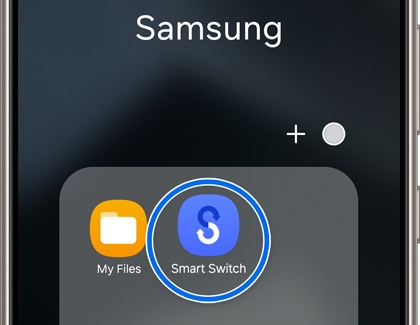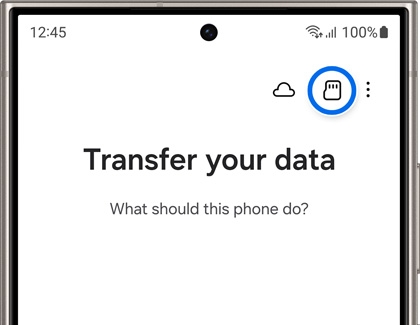Transfer content with external storage and Smart Switch

Transfer content with external storage and Smart Switch
Transfer content with external storage
If you have a lot of space on your external storage device, why not create a backup? That way, transferring your files to a new device will be much faster, and you won't have to move files individually.
- If you're going to use an SD card, and both devices support it, insert the SD card into the old device first. You can also connect a USB flash drive or SSD to your device’s charging port, although you may need an OTG adapter for this.
- Next, navigate to and launch Smart Switch.
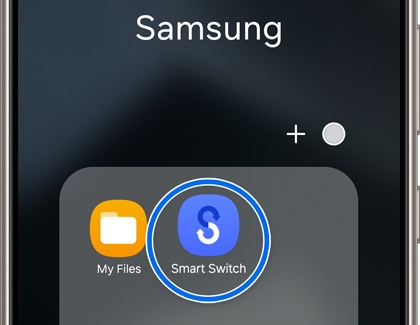
- Tap the SD card icon in the upper right corner, and then tap Back up.
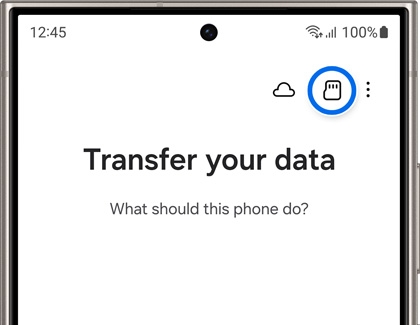
- Select what you want to back up. If there's not enough space on your external storage, you can come back later to transfer anything that won't fit.
- Tap Back up again, and when it's complete, tap Done. Then, remove the external storage from the old device.
- Next, attach the external storage device into the new Galaxy phone or tablet, and then navigate to and launch Smart Switch.
- Tap the SD card icon, and then tap Restore. Select what you want to restore, and then tap Restore again.
- When it's complete, tap Done. You can repeat this process as many times as you need to get all of your data transferred.



Contact Samsung Support


-
Mobile 8 AM - 12 AM EST 7 days a week
-
Home Electronics & Appliance 8 AM - 12 AM EST 7 days a week
-
IT/Computing 8 AM - 12 AM EST 7 days a week
-
Text Support 24 hours a day 7 days a week

You Are About To Be Redirected To Investor Relations Information for U.S.
Thank you for visiting Samsung U.S. Investor Relations. You will be redirected via a new browser window to the Samsung Global website for U.S. investor relations information.Redirect Notification
As of Nov. 1, 2017, the Samsung Electronics Co., Ltd. printer business and its related affiliates were transferred to HP Inc.For more information, please visit HP's website: http://www.hp.com/go/samsung
- * For Samsung Supplies information go to: www.hp.com/go/samsungsupplies
- * For S.T.A.R. Program cartridge return & recycling go to: www.hp.com/go/suppliesrecycling
- * For Samsung printer support or service go to: www.hp.com/support/samsung
Select CONTINUE to visit HP's website.