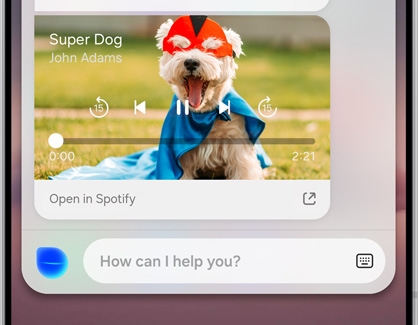Have Bixby play music on your Galaxy phone

Have Bixby play music on your Galaxy phone
- Spotify may not be available with certain Galaxy A series phones, Galaxy A series tablets, or carriers. Samsung Music will be used instead if Spotify is unavailable.
- If your device doesn't have a dedicated Bixby button, press and hold the Side button to launch Bixby Voice. The Side button can also be remapped.
Play music with Spotify
On newer Galaxy devices, Spotify is integrated into Bixby! This will make it easy to pull up and play all of your favorite Spotify playlists.
- To link Bixby to your Spotify account, first make sure you have Spotify installed and that you are logged into your account.
- Press and hold the Bixby button or Side button to call Bixby, and then say "Play music.”
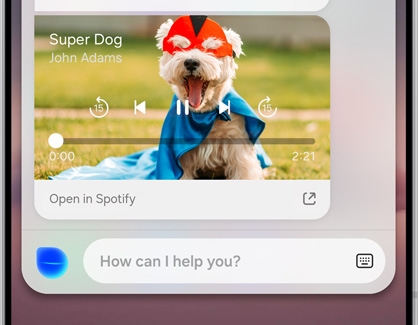
- Bixby will ask for permission to connect to your Spotify account. Review the information, and then tap AGREE. Once you do, Bixby and Spotify will be officially linked.
- Whenever you give a music command, Bixby will perform it. For example, you can call Bixby and say, "Play jazz music" or "Next song."
Play music from other apps
If you prefer Samsung Music, YouTube Music, or Amazon Music, Bixby still works with them. Open your desired music app, call Bixby, and say something like "play," "next song," or another simple instruction - Bixby will perform the command.

However, when you say "Play music" or give Bixby a command with a specific song title, artist, or genre, Spotify will automatically open, even if you have another music app opened. Make sure you are careful about how you phrase music commands.



Contact Samsung Support


-
Mobile 8 AM - 12 AM EST 7 days a week
-
Home Electronics & Appliance 8 AM - 12 AM EST 7 days a week
-
IT/Computing 8 AM - 12 AM EST 7 days a week
-
Text Support 24 hours a day 7 days a week

You Are About To Be Redirected To Investor Relations Information for U.S.
Thank you for visiting Samsung U.S. Investor Relations. You will be redirected via a new browser window to the Samsung Global website for U.S. investor relations information.Redirect Notification
As of Nov. 1, 2017, the Samsung Electronics Co., Ltd. printer business and its related affiliates were transferred to HP Inc.For more information, please visit HP's website: http://www.hp.com/go/samsung
- * For Samsung Supplies information go to: www.hp.com/go/samsungsupplies
- * For S.T.A.R. Program cartridge return & recycling go to: www.hp.com/go/suppliesrecycling
- * For Samsung printer support or service go to: www.hp.com/support/samsung
Select CONTINUE to visit HP's website.