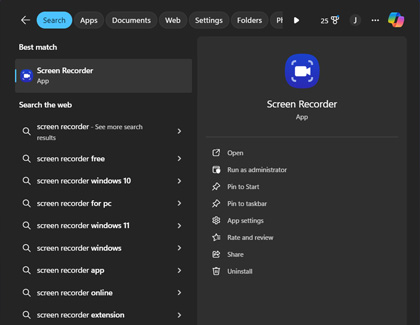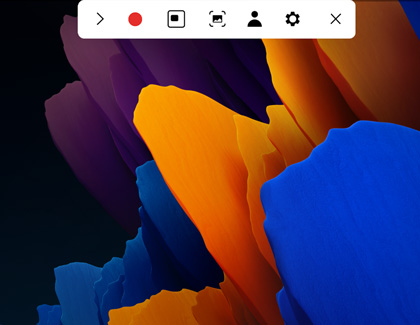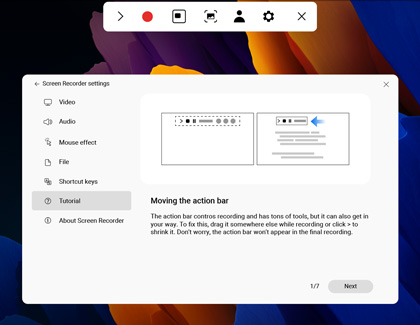Use the Screen Record app on the Galaxy Book5 series or Book4 series

Use the Screen Record app on the Galaxy Book5 series or Book4 series
Use Screen Recorder
Whether you're recording yourself or creating a helpful tutorial for others, you can use the Screen Recorder app to capture your PC's screen.
- Open Screen Recorder on your PC by entering and selecting Screen Recorder in the taskbar's search bar.
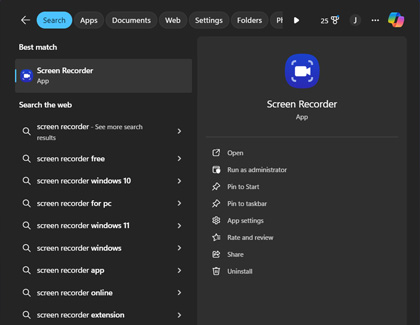
- The Screen Recorder toolbar will appear at the top of the screen; you can now select Record (the red dot) on the toolbar to start recording.
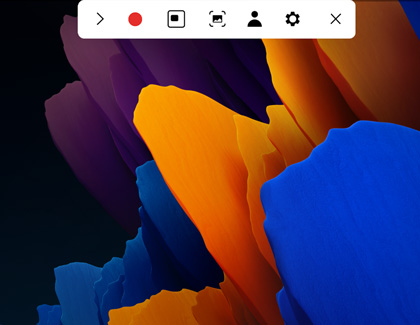
- After recording your screen, you can use the tools on the top and right side of the screen to edit and adjust the recording.
- Select the Settings icon, and then select the Tutorial section to read up on different ways to use Screen Recorder.
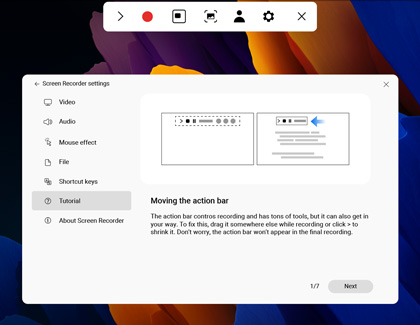
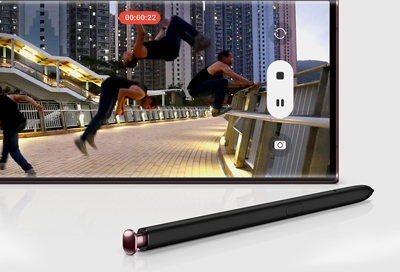


Contact Samsung Support


-
Mobile 8 AM - 12 AM EST 7 days a week
-
Home Electronics & Appliance 8 AM - 12 AM EST 7 days a week
-
IT/Computing 8 AM - 12 AM EST 7 days a week
-
Text Support 24 hours a day 7 days a week

You Are About To Be Redirected To Investor Relations Information for U.S.
Thank you for visiting Samsung U.S. Investor Relations. You will be redirected via a new browser window to the Samsung Global website for U.S. investor relations information.Redirect Notification
As of Nov. 1, 2017, the Samsung Electronics Co., Ltd. printer business and its related affiliates were transferred to HP Inc.For more information, please visit HP's website: http://www.hp.com/go/samsung
- * For Samsung Supplies information go to: www.hp.com/go/samsungsupplies
- * For S.T.A.R. Program cartridge return & recycling go to: www.hp.com/go/suppliesrecycling
- * For Samsung printer support or service go to: www.hp.com/support/samsung
Select CONTINUE to visit HP's website.