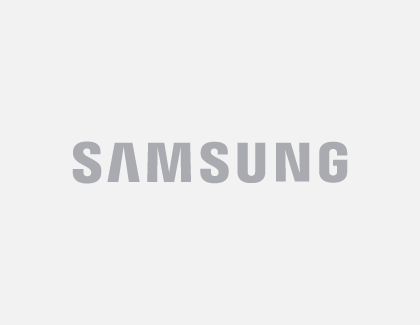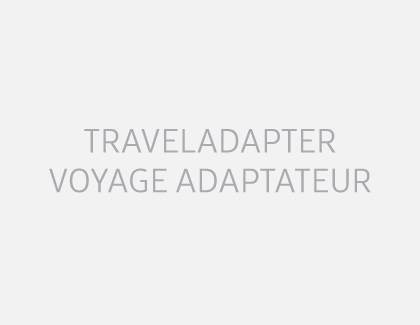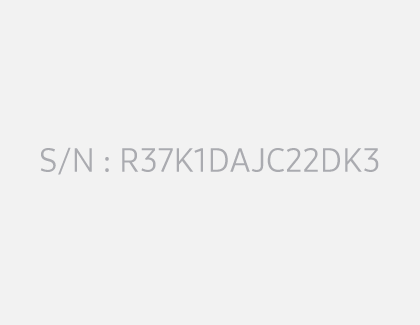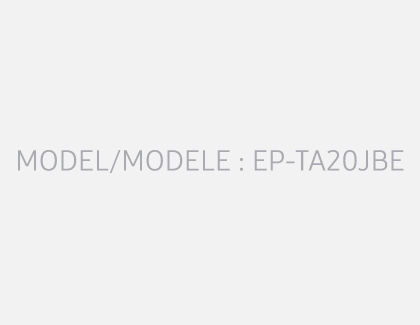Wall chargers and charging your Galaxy phone or tablet

Wall chargers and charging your Galaxy phone or tablet
Which charging technology is supported by my phone or tablet?

We discovered that more and more Galaxy users are reusing accessories they already have. Therefore, we are transitioning to the removal of the wall charger and earphones in our latest line of Galaxy devices. If you get a new phone or tablet, you will need to buy the wall charger separately. However, the in-box items will still include a USB-C cable that can be used for transferring data or for connecting an existing charger.
The Galaxy S25 series is compatible with USB-C chargers that support USB Power delivery 3.0 or Quick Charge 2.0. They can be charged using a standard 15W fast charger, or a Superfast 25W or 45W charger for fast charging. Samsung has used USB-C chargers on devices since 2017 – or since the Galaxy S8 and Note8. If you’ve had a Galaxy device since then, you’ll be able to use its charger.
Chargers with Superfast charging
Here are past devices that included Superfast chargers in the box:
- Note20 series phones
- S20 series phones
- Note10 series phones
- Z Fold2 and Z Fold3
Chargers with Adaptive fast charging
Here are past devices that included Adaptive fast chargers in the box:
- Z Fold and Z Flip series phones
- S10 series phones
- Note9 and Note8 series phones
- S9 and S8 series phones
- A70, A50, A51, A52 5G, A42 5G, A32 5G, A13, A12, and A02s
If you are a first-time Galaxy customer or do not have the charger for past devices, you can purchase a new wall charger or wireless charger from the Samsung website. Please see the third section in this article for more information on different chargers.
Charging cables and USB connection types

If you don't have a compatible charger from a previous Samsung phone or tablet, you need a replacement, or just want to have a spare, they are available on our website. Just find your model in the following list to make sure you get the right one!
Most phones and tablets use either a USB Type C or Micro USB charger. USB Type C is the newest type of USB charger. The design helps prevent damage occurring inside the USB port because it doesn't matter which way you insert it into a phone or tablet.
If you aren't sure what model phone or tablet you have, you can check in the device's settings. Navigate to and open Settings, and then tap About phone or About tablet. Your device's name and model number will appear on this page.
Devices that use USB Type C
- Galaxy Z phones: Z Fold, Z Fold2, Z Fold3, Z Fold4, Z Fold 5, Z Fold6, Z Flip, Z Flip 5G, Z Flip3 5G, Z Flip4, Z Flip5, Z Flip6
- Galaxy S phones: S8, S8+, S9, S9+, S10e, S10, S10+, S10 5G, S20 FE, S20 5G, S20+ 5G, S20 Ultra 5G, S21 FE 5G, S21 5G, S21+ 5G, S21 Ultra 5G, S22, S22+, S22 Ultra, S23 FE, S23, S23+, S23 Ultra, S24, S24+, S24 Ultra, S24 FE, S25, S25+, and S25 Ultra
- Galaxy Note phones: Note8, Note9, Note10, Note10+, Note10+ 5G, Note 20 5G, Note20 Ultra 5G
- Galaxy A phones: A03s, A10e, A20, A50, A02, A12, A13, A14 5G, A15 5G, A16 5G, A23 5G, A25 5G, A32 5G, A35, A42 5G, A71, A51, A21, A11, A01, A13 5G, A52 5G, A53 5G, A54 5G
- Galaxy XCover phones: Galaxy XCover6 Pro
- Galaxy S tablets: Tab S3, Tab S4, Tab S5e, Tab S6, Tab S7, TabS7+, Tab S8, Tab S9, Tab S9 FE, Tab S9+, Tab S9 FE+, Tab S9 Ultra, Tab S10 series
- Galaxy A tablets: Tab A9+, Tab A 10.1 (2019-2020), Tab A 10.5 (2019), Tab A 8.0 (2016-2019), Tab A 8.4 (2020), Tab A7 (2020), Tab A7 Lite (2021), Tab A 8 (2022)

Also keep in mind there are different kinds of USB-C cables. If you’re unsure which USB Type C cable you have, it's most likely a 3A or 5A cable. Both types are capable of charging your devices as well as transferring data. However, 5A cables are thicker and able to carry more power.
Devices that use Micro USB Type B

You're probably already familiar with Micro USB Type B cables. They've been used for a long time with multiple devices. The cable's head is not symmetrical. One side has ridges while the other is flat. Make sure to insert it into your phone's or tablet's USB port the correct way or it could damage the inside of your device.
- Galaxy S phones: S5, S6, S6 edge, S7, S7 edge
- Galaxy Note phones: Note5
- Galaxy A phones: A6
- Galaxy J phones: J3 and J7 (all models)
- Galaxy S and E tablets: Tab S, Tab S2, Tab E
- Galaxy A tablets: Tab A 10.1 (2016), Tab A 8.0 (2015), Tab A 7.0, Tab A 9.7
If you've lost your Micro USB Type B charger, you can purchase a new one. You can also use adapters with these cables to charge USB Type C devices.
Types of travel adapters and wireless chargers
Wall chargers:
- Adaptive Fast Charging Wall Charger: This is the standard Samsung charger that used to come with most Galaxy phones. It uses 15W.
- 25W USB-C Fast Charging Wall Charger: This charger is even more powerful with 25W or 3 amps of power.
- 35W Power Adapter Duo: This powerful charger supports USB-C Power Delivery 3.0 and lets you charge two devices simultaneously with a USB-C and USB-A port. Not only can you charge your Samsung phone or tablet, you can quickly charge any USB-C PD 3.0 device, like a laptop, or even an iPhone. The USB-A port supports Samsung Adaptive Fast Charging.
- 45W USB-C Fast Charging Wall Charger: This powerful charger comes with 45W or 3 amps of power! Your device will be completely charged before you know it.
- 65W Trio Adapter: With up to 65W total power output and Super Fast Charging, you can charge a range of devices all at once! To take advantage of 65W charging with a supported device, you'll need to be sure to use a 5A USB cable.
Wireless chargers:
- Wireless Charger Pad 9W: This wireless pad lays flat on a table, so you can lay your phone down on it to charge. It can be used with other QI-certified devices like iPhones.
- Wireless Charger Convertible: This is another charging pad, but it stands your phone upright. You can place your phone upright or sideways and use it while it's charging!
- Wireless Charger Trio: This new accessory lets you wirelessly charge three devices at once! You can charge a phone, a smart watch, and another device simultaneously. Switch it up for the best order that works for you.
- 15W Wireless Charger Duo with Travel Adapter: This is a flat wireless charger that can fast charge two devices at once.
What charger should I use when traveling internationally?

Most Samsung chargers can be used in countries outside of the United States. However, you should check the charger to make sure it's compatible.
"TRAVEL ADAPTER" and an input voltage of 100-240 V will be printed on Samsung chargers. If your charger has these features, then typically only a plug adapter is required when traveling internationally. These can be purchased from many electronics retailers.
Charging practices
Wall charger
Before you start charging, make sure you are using the correct charger for your device. When you're ready, all it takes is three easy steps to get your device charging at top speed.
- First, connect the USB cable to a charging adapter, and then insert the other end of the USB cable into the USB port on your phone or tablet.
- You can then connect the adapter into a power source.
Note: For the fastest charging time, connect your adapter to a power outlet. Plugging the USB cable into a computer or another device will lengthen the charging time. - To use a charging feature, navigate to and open Settings, then tap Battery, and then tap Charging settings. Tap the switch next to Fast charging or Fast wireless charging. Only the charging speeds your device supports will show up here. The device will determine the fastest charging available based on connected charger and battery status.
- When your device is finished charging, disconnect the USB cable from your device, and then remove the adapter from the power source.
Wireless charging and PowerShare
You can use wireless charging or PowerShare with compatible devices, such as Galaxy phones, Galaxy watches, and Galaxy earbuds. Please refer to our wireless charging and PowerShare guide for more information.
Best practices for charging
- When using wireless charging accessories, please be aware that any metal or magnetic materials (e.g., coins, magnetic cards) placed between the device and the wireless charger may decrease charging efficiency or cause damage to the phone or tablet and charger.
- Charging may take longer when using adapters, charging wirelessly, or charging the phone or tablet through another device like a PC.
- When using wired charging accessories, always check whether any foreign objects are in the connector or plug, as they may prevent charging or cause the charging accessories to overheat.
- Make sure your phone or tablet doesn't overheat. Keep it in a cool location, especially while charging.
- Don't let your battery completely drain. With new lithium-ion batteries being used, it is better to keep the battery partially charged, instead of letting it die. When possible, charge your device in small amounts to keep the battery from depleting.
Note: If the power has been depleted, the battery charging indicator may take up to 10 minutes to appear on the device's screen while charging. - Use a genuine Samsung fast charger for the quickest charge. You can't use the fast charging feature if you're using a standard charger.
- If your phone or tablet is not charging, there are a couple of things that could be causing the problem. However, if your charger doesn't work at all, it should be replaced. If it's under warranty you can request service. If not, you will need to purchase a new one.
- To get the most out of your battery, be sure to see our guide.
Make sure your charger is authentic
Samsung does not recommend using any chargers other than Samsung chargers, especially chargers that are uncertified or counterfeit. These can hinder the charging of your device and may cause battery issues if used long term.
You should also make sure your charger is an authentic Samsung charger. Standard, genuine Samsung chargers will have the following:
- The Samsung logo
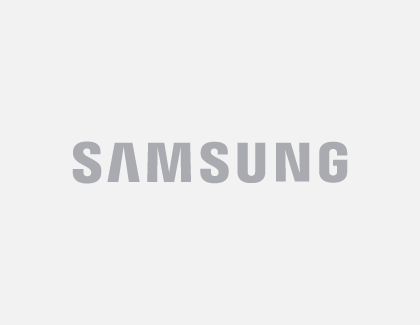
- The words "TRAVEL ADAPTER"
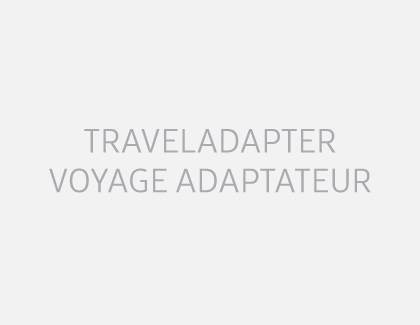
- A serial number
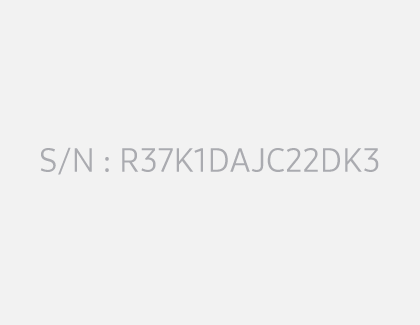
- A model code
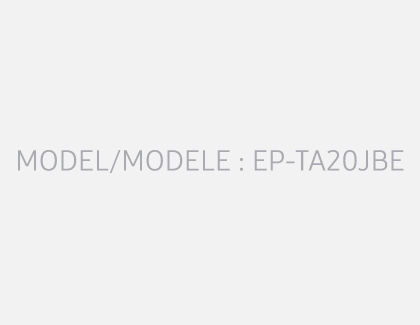
Show charging information

Your device can display the current battery status and estimated charging time when the Always On Display screen is turned off. This will let you know how much time is left until your battery is fully charged.
To enable this, navigate to and open Settings, then tap Display, and then tap the switch next to Show charging information.



Contact Samsung Support