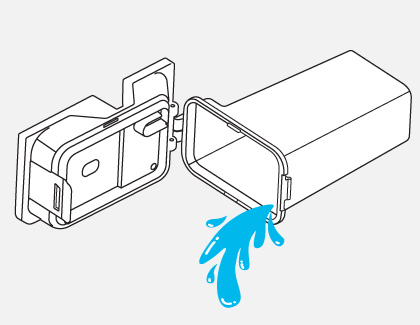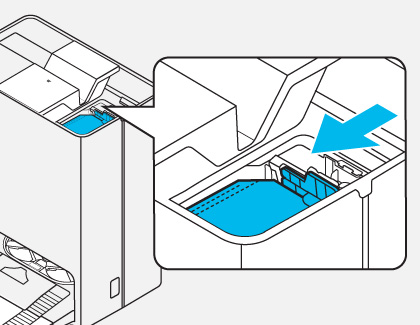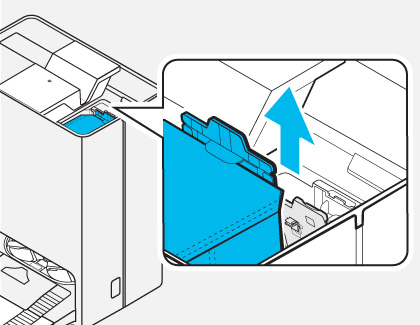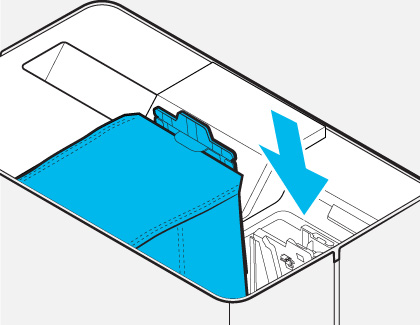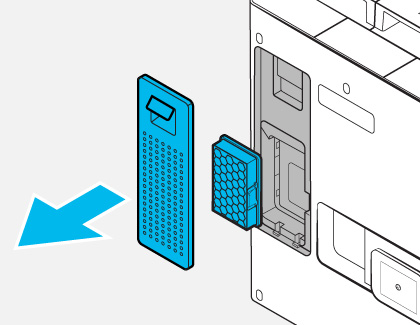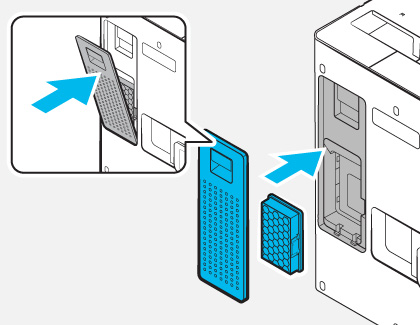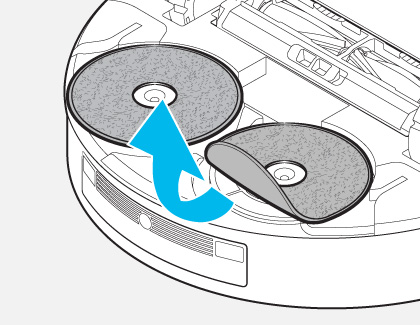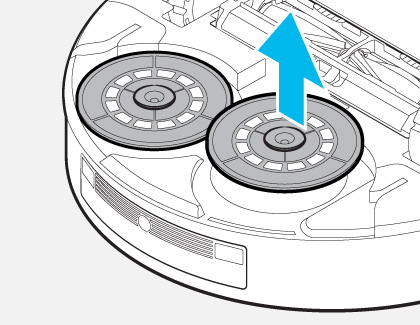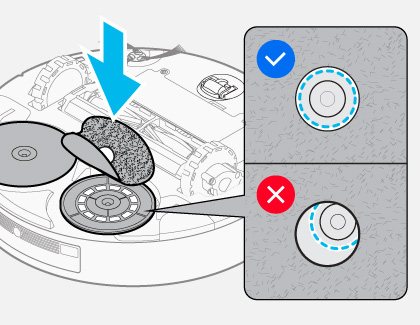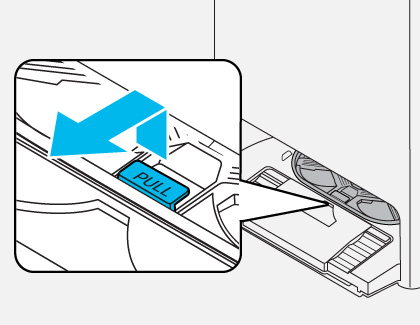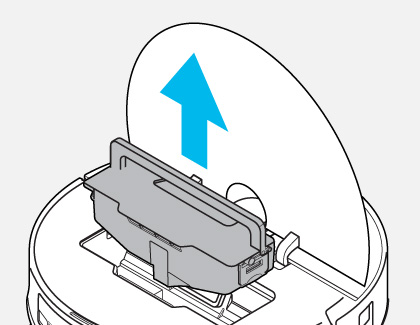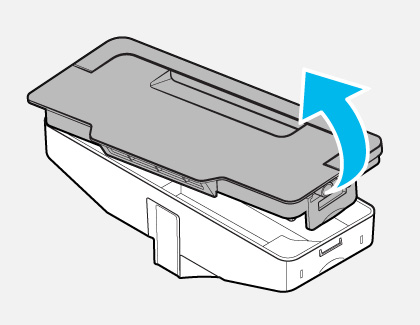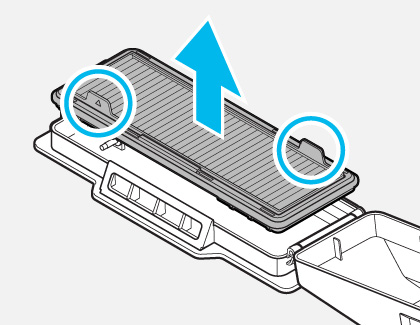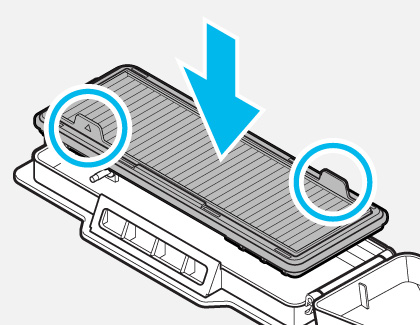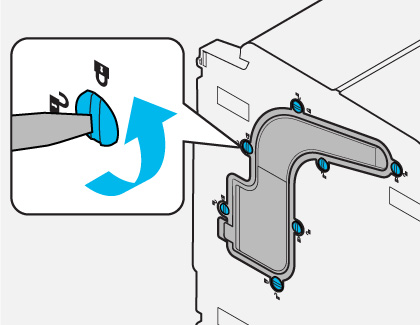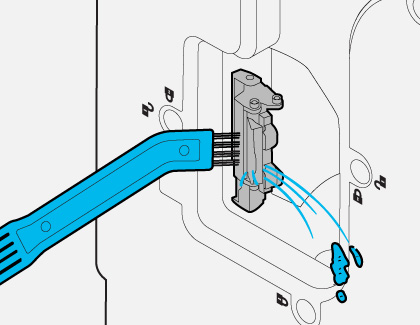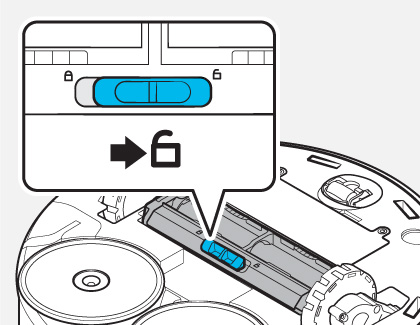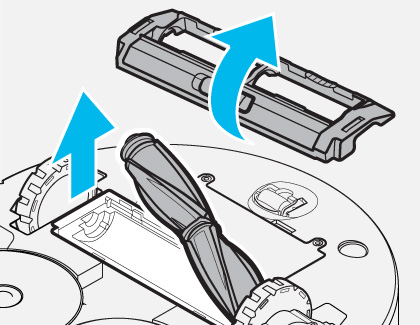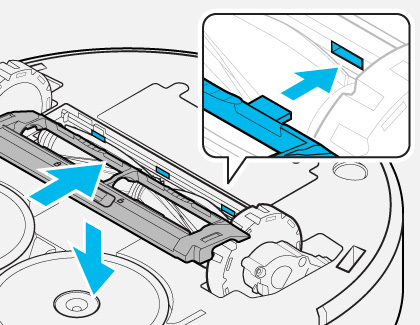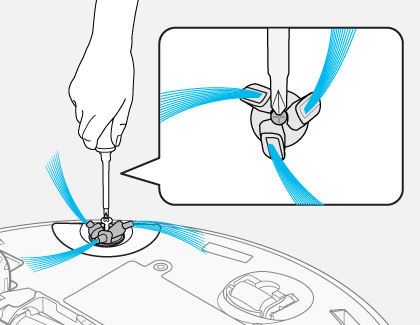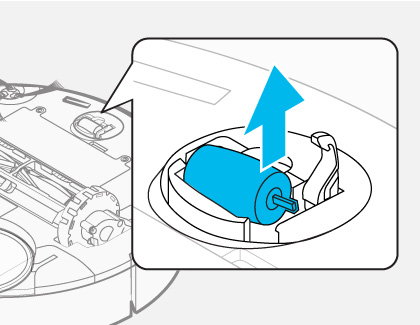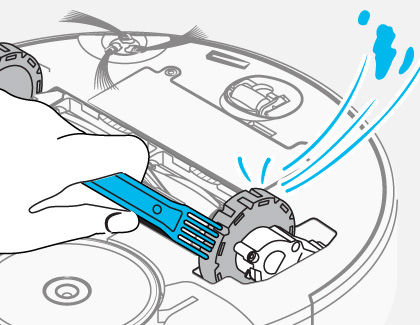How to clean your Bespoke Jet Bot Combo and Clean Station

How to clean your Bespoke Jet Bot Combo and Clean Station
Basic cleaning

Clean the Waste Water Tank
- Detach the Waste Water Tank from the Clean Station by pulling the handle on the top.
- Open the lid, empty the water, and clean the tank thoroughly. Close the lid, making sure the lid’s hook is in place.
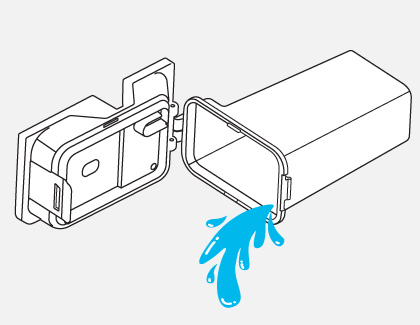
- Reinsert the Waste Water Tank into the Clean Station.
Replace the Dust Bag
- Detach Clean Station’s lid by putting the handle on the top.
- Hold the Dust Bag guide holder and push it forward.
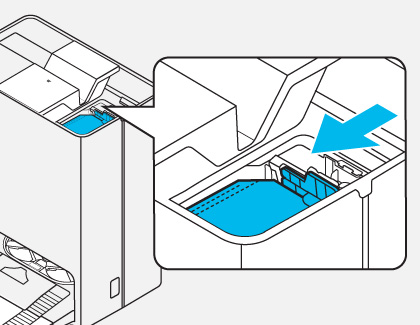
- Detach the Dust Bag by pulling it upward, and then remove its contents.
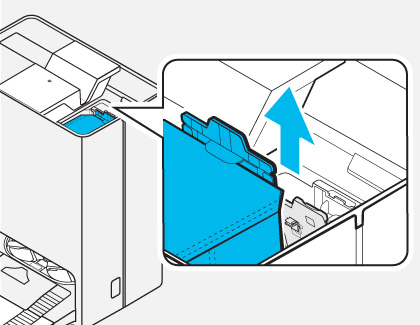
- Place a new Dust Bag into the Clean Station by fitting it into the grooves of the holder.
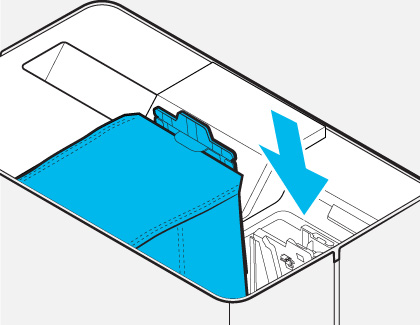
- Push the top of the Dust Bag guide holder until you hear a click. Then, close the lid.
Clean the Fine Dust Filter
- Grasp the grooves at the rear of the Clean Station and detach the Fine Dust Filter cover.
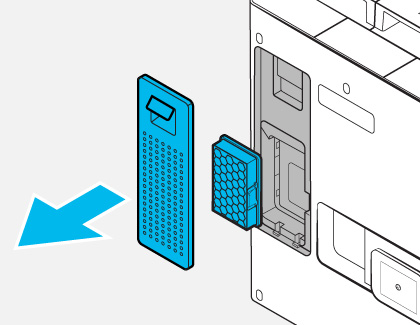
- Detach the Fine Dust Filter and shake out the dust.
- Reassemble the Fine Dust Filter and cover until you hear a click.
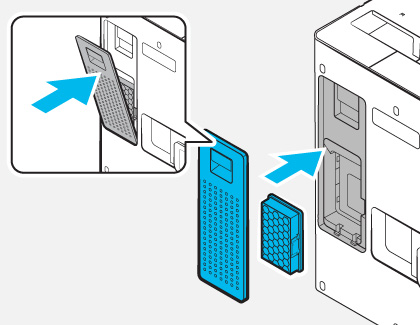
Clean the Mops
- Detach both Mops from the bottom of the Jet Bot Combo.
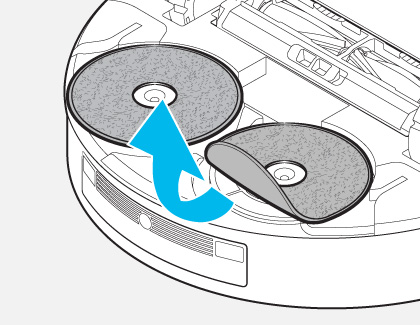
- Detach both Mop Spin boards.
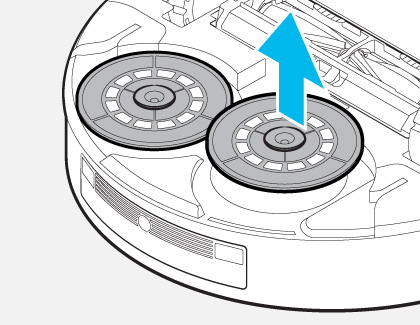
- Clean the Mops and Mop Spin boards using water and the included cleaning tool.
- Reattach the Mop Spin boards and Mops to the Jet Bot Combo. Make sure the Mops are aligned with the groove in the center.
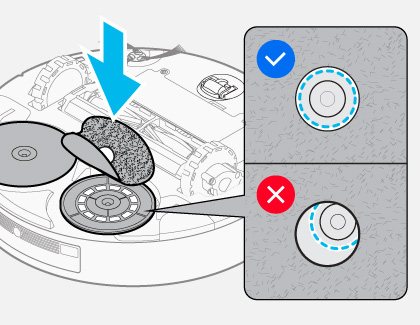
Clean the Sensor Windows

Regularly cleaning the Sensor Windows with a soft cloth will remove dust and debris. You can clean the Charging Signal Transmitter on the Clean Station, as well as the following on the Jet Bot Combo:
- LiDAR sensor
- 3D sensor
- Obstacle Detect sensor
- Obstacle sensor
- Carpet Detect sensor
- Cliff sensor
- Signal Transmitter
Descale the Clean Station
- Press and hold the Start/Stop and Charging buttons simultaneously for 7 seconds.
- Next, dilute about 3.5 ounces of citric acid into about 4 cups of water and then add the mixture to the Clean Water Tank. Insert the Clean Water Tank into the Clean Station.
- Press and hold the Start/Stop and Charging buttons simultaneously for 7 seconds to begin descaling.
- The descaling process will take about 2 hours. You will be notified by the Voice Guide when the process is complete.
Rinse the Clean Station
- Pour water into the Clean Water Tank.
- Press and hold the Start/Stop and Charging buttons simultaneously for 7 seconds to begin the rinse.
- The rinsing process will take about 15 minutes. You will be notified by the Voice Guide when the process is complete.
You can also refer to SmartThings user guides when cleaning the Jet Bot Combo and Clean Station. Once the Jet Bot Combo has been added to the SmartThings app, open the app, then select your Jet Bot Combo, and then tap Service. Select your desired part to view cleaning instructions and additional information.
Deep cleaning
Clean the Washboard
- Detach the Washboard by lifting the handle that says “Pull.”
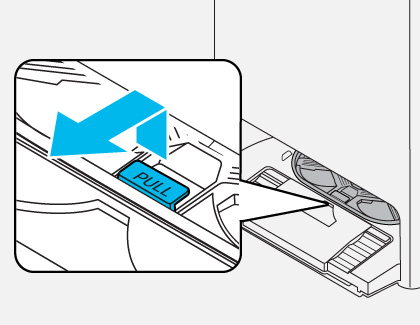
- Clean the cover with water and allow it to dry completely in a shaded area. Do not use detergent to clean the Washboard.
- Reassemble the Washboard.
Clean the Motor Filter and Dustbin
- Detach the Jet Bot Combo’s Upper cover by lifting it from the center.
- Hold the Dustbin handle and lift up the Dustbin.
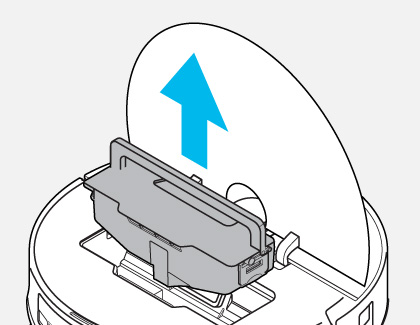
- Open the Dustbin cover by pulling and lifting the hook on the side of the Dustbin.
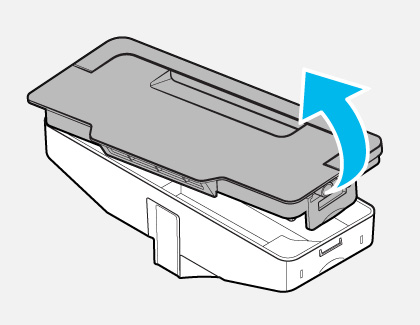
- Detach the Motor Filter from the Dustbin cover.
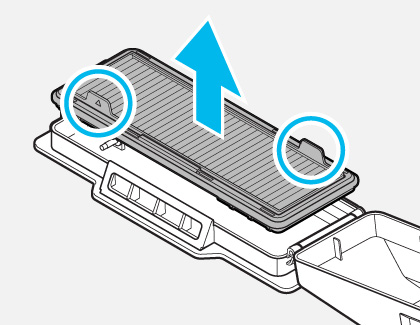
- Remove the dust from the Motor Filter and the Dustbin. Clean both items with water and allow them to dry completely in a shaded area.
- Reattach the Motor Filter to the Dustbin’s lid, and then close the lid. Push the lid until you hear a click.
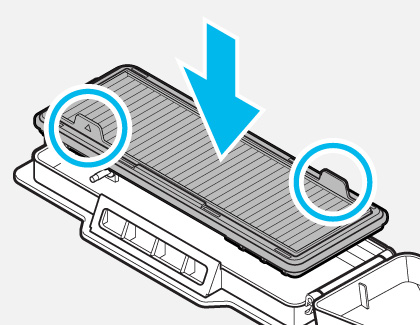
- Reinsert the Dustbin into the Jet Bot Combo.
- Close the Upper cover.
Clean the bottom cover
- Lay the Clean Station on its side and unlock the 7 screws on the bottom cover.
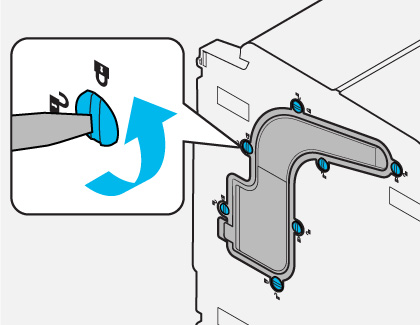
- Detach the bottom cover and remove the dust.
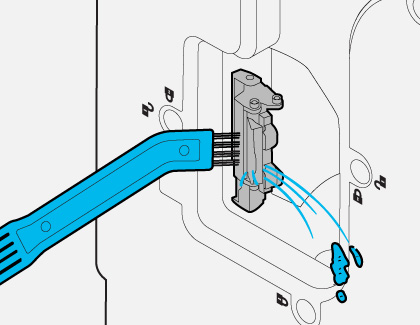
- Clean the cover with water and allow it to dry completely in a shaded area.
- Reattach the bottom cover.
- Lock the 7 screws on the bottom cover.
- Stand the Clean Station upright.
Clean the Brush
- Push the Brush Cover Lock to the right to unlock it.
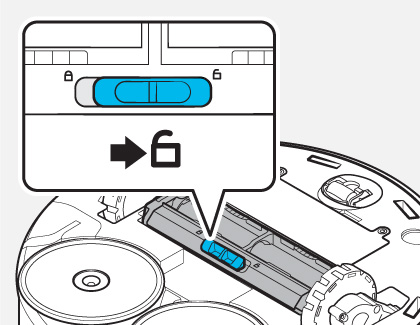
- Detach the Brush Cover and Brush, and use the included cleaning tool to clean both items.
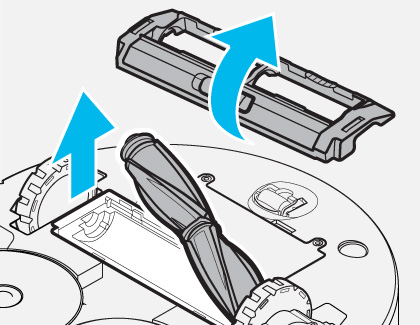
- Reassemble the Brush Cover by aligning its 3 hooks with the grooves.
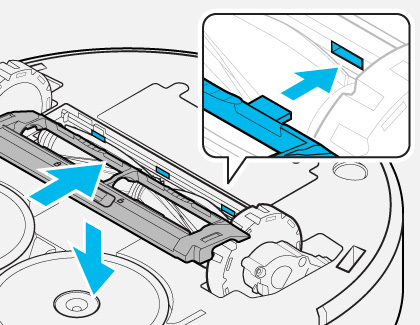
- Push the Brush Cover Lock to the left to lock it.
Clean the Spin Brush
- Wrap a damp towel or cloth around the Spin Brush for about 10 seconds, and then gently wipe down the brush.
- You can use a screwdriver to detach tangled hairs or debris from the Spin Brush.
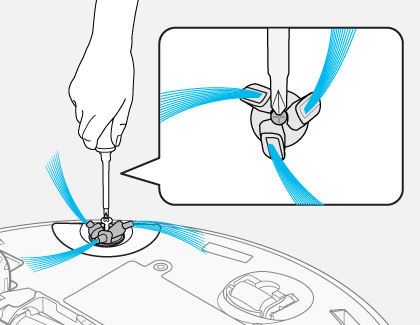
Clean the Roller
- Use a flat-head screwdriver to lift the Roller’s hook upwards.
- Detach the Roller by lifting it upwards.
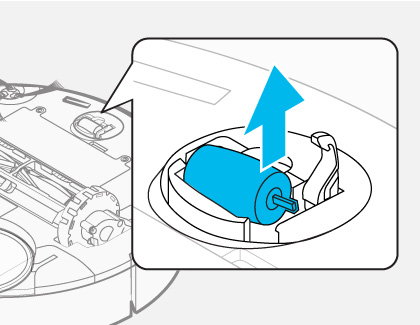
- Use the included cleaning tool to clean the Roller.
- Reassemble the Roller and push down the Roller’s hook until you hear a click.
Clean the Driving Wheel
- Place a soft cloth on the floor, and then turn the Jet Bot Combo over. Place the Jet Bot Combo on the cloth.
- Remove dust or debris with the included cleaning tool.
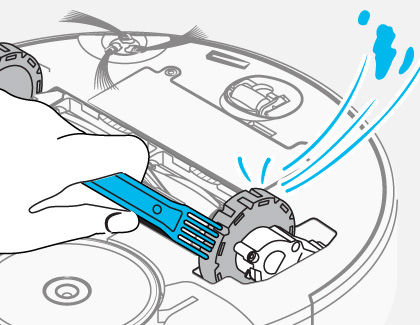
You can also refer to SmartThings user guides when cleaning the Jet Bot Combo and Clean Station. Once the Jet Bot Combo has been added to the SmartThings app, open the app, then select your Jet Bot Combo, and then tap Service. Select your desired part to view cleaning instructions and additional information.



Contact Samsung Support


-
Mobile 8 AM - 12 AM EST 7 days a week
-
Home Electronics & Appliance 8 AM - 12 AM EST 7 days a week
-
IT/Computing 8 AM - 12 AM EST 7 days a week
-
Text Support 24 hours a day 7 days a week

You Are About To Be Redirected To Investor Relations Information for U.S.
Thank you for visiting Samsung U.S. Investor Relations. You will be redirected via a new browser window to the Samsung Global website for U.S. investor relations information.Redirect Notification
As of Nov. 1, 2017, the Samsung Electronics Co., Ltd. printer business and its related affiliates were transferred to HP Inc.For more information, please visit HP's website: http://www.hp.com/go/samsung
- * For Samsung Supplies information go to: www.hp.com/go/samsungsupplies
- * For S.T.A.R. Program cartridge return & recycling go to: www.hp.com/go/suppliesrecycling
- * For Samsung printer support or service go to: www.hp.com/support/samsung
Select CONTINUE to visit HP's website.