Manage credit and debit cards in Samsung Pay

Manage credit and debit cards in Samsung Pay
Activate or view card information
You can access your registered cards’ settings in Samsung Wallet.
Open Samsung Wallet on your phone. Tap the All tab, and then tap Payment cards. From there, select your desired payment card.
The following options are available from this screen:
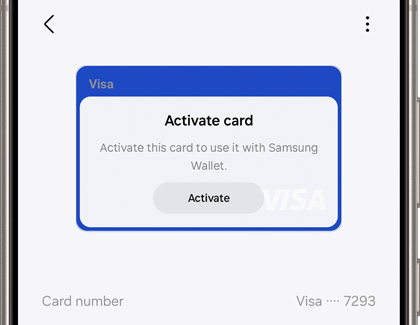
- Tap More options (the three vertical dots) to remove the card from Samsung Wallet.
- Activate your card.
- View your card number.
- View transactions on the card in the Recent transactions section.
Remove or edit cards in Samsung Pay
Payment cards cannot be edited once activated in Samsung Pay. If you need to change the card's information, you must first remove it and then add it again with updated details. Check out our guide for removing payment cards from Samsung Pay.
If you want to edit a membership card in Samsung Pay, follow the steps below.
- Open Samsung Wallet on your phone.
- Tap All, and then tap Memberships.
- Tap the membership card you want to edit.
- Tap the three vertical dots in the corner, and then tap Edit.

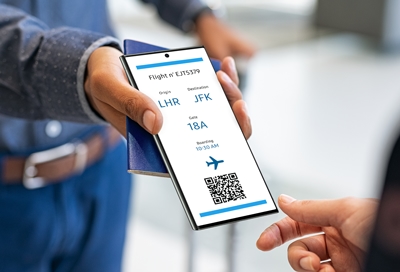
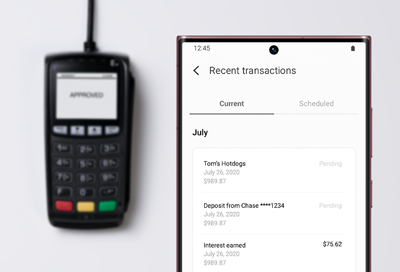
Contact Samsung Support


-
Mobile 8 AM - 12 AM EST 7 days a week
-
Home Electronics & Appliance 8 AM - 12 AM EST 7 days a week
-
IT/Computing 8 AM - 12 AM EST 7 days a week
-
Text Support 24 hours a day 7 days a week

You Are About To Be Redirected To Investor Relations Information for U.S.
Thank you for visiting Samsung U.S. Investor Relations. You will be redirected via a new browser window to the Samsung Global website for U.S. investor relations information.Redirect Notification
As of Nov. 1, 2017, the Samsung Electronics Co., Ltd. printer business and its related affiliates were transferred to HP Inc.For more information, please visit HP's website: http://www.hp.com/go/samsung
- * For Samsung Supplies information go to: www.hp.com/go/samsungsupplies
- * For S.T.A.R. Program cartridge return & recycling go to: www.hp.com/go/suppliesrecycling
- * For Samsung printer support or service go to: www.hp.com/support/samsung
Select CONTINUE to visit HP's website.
