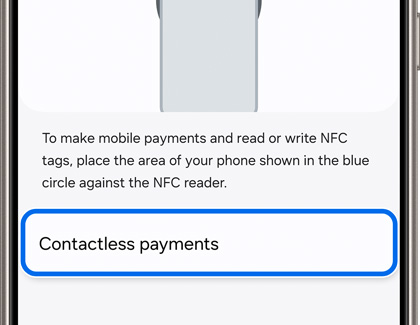Make Samsung Pay your default payment service

Make Samsung Pay your default payment service
Set the default payment service
Since Samsung Pay is already your go-to payment method, it just makes sense to set it as your default service. The first time you use Samsung Pay on your phone, you will be asked to set Samsung Pay as the default payment service.
- Navigate to and open Settings. Tap Connections, and then tap NFC and contactless payment.
- Tap the switch to turn on the NFC feature on your phone, and then tap Contactless payments.
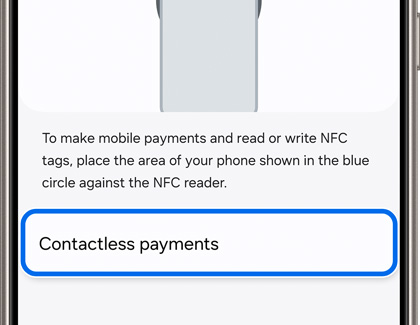
- Choose Samsung Pay, and then tap Back.
- The next time you use your phone at a payment terminal, Samsung Pay will be your default payment service.



Contact Samsung Support


-
Mobile 8 AM - 12 AM EST 7 days a week
-
Home Electronics & Appliance 8 AM - 12 AM EST 7 days a week
-
IT/Computing 8 AM - 12 AM EST 7 days a week
-
Text Support 24 hours a day 7 days a week

You Are About To Be Redirected To Investor Relations Information for U.S.
Thank you for visiting Samsung U.S. Investor Relations. You will be redirected via a new browser window to the Samsung Global website for U.S. investor relations information.Redirect Notification
As of Nov. 1, 2017, the Samsung Electronics Co., Ltd. printer business and its related affiliates were transferred to HP Inc.For more information, please visit HP's website: http://www.hp.com/go/samsung
- * For Samsung Supplies information go to: www.hp.com/go/samsungsupplies
- * For S.T.A.R. Program cartridge return & recycling go to: www.hp.com/go/suppliesrecycling
- * For Samsung printer support or service go to: www.hp.com/support/samsung
Select CONTINUE to visit HP's website.