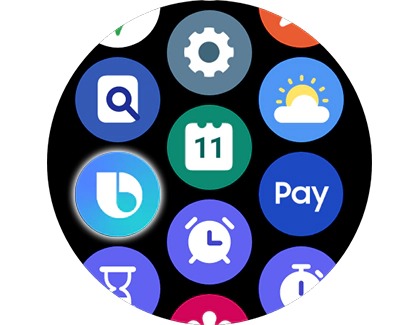Set up and use Bixby on your Galaxy Watch

Set up and use Bixby on your Galaxy Watch
Set up Bixby on your watch
You can use the following steps to get Bixby set up on your Galaxy watch.
- On your watch, navigate to and open the Bixby app. You can also activate Bixby by pressing and holding the Home (Power) button or by double pressing it.
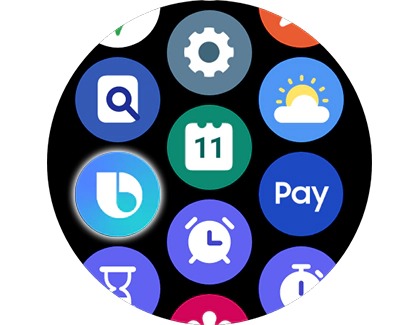
- Next, grant permissions to allow Bixby to access the necessary features on your watch, and review the Privacy Notice when prompted.
- Follow the on-screen instructions to complete the process and familiarize yourself with Bixby's functionalities on your watch.
Use Bixby effectively

The following Bixby features can be used on your Galaxy watch.
- Voice commands: Activate Bixby with the default "Hi Bixby" voice command, or press the Home button twice. For some models, holding down the Home button also works.
- Customize commands: Adjust settings to customize your interaction, such as changing the double press action.
- Discover commands: Explore Bixby by opening the app to view a list of commands like playing music, finding your phone, or making calls.
- Optimize for multiple devices: If you own several Bixby-enabled devices, ensure they are on the same network or maintain distance between them to prevent simultaneous activation.
Enable voice commands
You can turn on Bixby Voice wake-up for seamless voice commands.
![]()
- Open Bixby, and then tap the Discover icon (it looks like a compass). Swipe to and tap Settings.
- Tap Voice wake-up, and then tap the switch next to Voice wake-up to turn it on.
- Next, tap the switch next to Speak seamlessly to enable immediate recognition after saying "Hi Bixby".
- Navigate back to Settings, and then tap Voice response. Choose how Bixby will respond by selecting Always or Hands-free only.

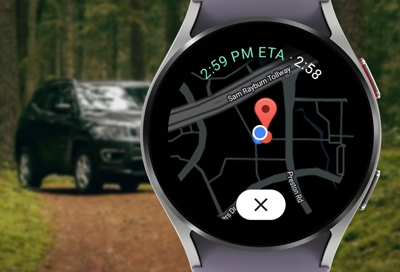

Contact Samsung Support


-
Mobile 8 AM - 12 AM EST 7 days a week
-
Home Electronics & Appliance 8 AM - 12 AM EST 7 days a week
-
IT/Computing 8 AM - 12 AM EST 7 days a week
-
Text Support 24 hours a day 7 days a week

You Are About To Be Redirected To Investor Relations Information for U.S.
Thank you for visiting Samsung U.S. Investor Relations. You will be redirected via a new browser window to the Samsung Global website for U.S. investor relations information.Redirect Notification
As of Nov. 1, 2017, the Samsung Electronics Co., Ltd. printer business and its related affiliates were transferred to HP Inc.For more information, please visit HP's website: http://www.hp.com/go/samsung
- * For Samsung Supplies information go to: www.hp.com/go/samsungsupplies
- * For S.T.A.R. Program cartridge return & recycling go to: www.hp.com/go/suppliesrecycling
- * For Samsung printer support or service go to: www.hp.com/support/samsung
Select CONTINUE to visit HP's website.