Boot your PC with a USB drive or other external media

Boot your PC with a USB drive or other external media
Boot your PC
The following steps will help you boot your PC using external bootable media.
- First, completely shut down your computer. The boot selection menu will not be accessible if the PC is turned on using a low power or sleep mode.
- Attach your bootable media. Bootable CDs, SD Cards, and USB devices are all supported if they have been properly configured with an operating system (or similar software) and the files necessary to boot the computer, and your model has a slot or port for that type of media.
- Next, press the Power button to turn on the PC, and then immediately and repeatedly press the F10 key until the boot menu appears.
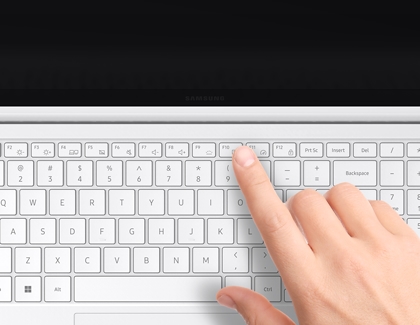
• If this fails and the PC boots normally to Windows instead of to your bootable media, then repeat the previous steps. As an alternative to repeatedly pressing the F10 key, you can also try immediately pressing and holding the F10 key instead until the boot menu appears.
• If this continues to fail, then the media is not properly configured to be bootable. Contact the publisher of the media. - Using the keyboard, navigate to and select your boot device. To boot Windows normally, choose Windows Boot Manager. Other boot device names will vary, but will most often be listed with the name of the hardware device or the OS.
- Your computer will now boot to the device you selected.



Contact Samsung Support


-
Mobile 8 AM - 12 AM EST 7 days a week
-
Home Electronics & Appliance 8 AM - 12 AM EST 7 days a week
-
IT/Computing 8 AM - 12 AM EST 7 days a week
-
Text Support 24 hours a day 7 days a week

You Are About To Be Redirected To Investor Relations Information for U.S.
Thank you for visiting Samsung U.S. Investor Relations. You will be redirected via a new browser window to the Samsung Global website for U.S. investor relations information.Redirect Notification
As of Nov. 1, 2017, the Samsung Electronics Co., Ltd. printer business and its related affiliates were transferred to HP Inc.For more information, please visit HP's website: http://www.hp.com/go/samsung
- * For Samsung Supplies information go to: www.hp.com/go/samsungsupplies
- * For S.T.A.R. Program cartridge return & recycling go to: www.hp.com/go/suppliesrecycling
- * For Samsung printer support or service go to: www.hp.com/support/samsung
Select CONTINUE to visit HP's website.
