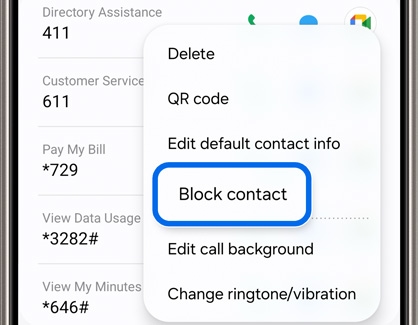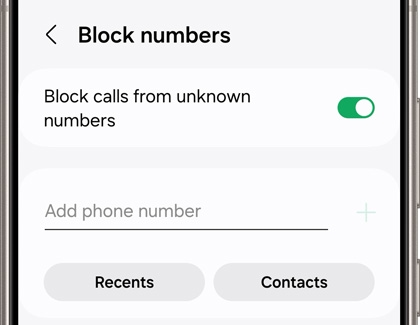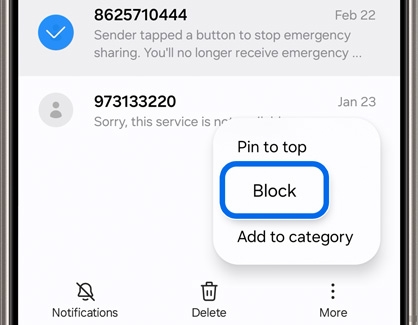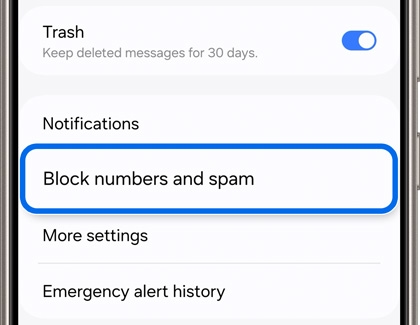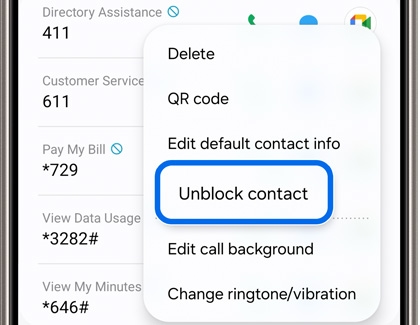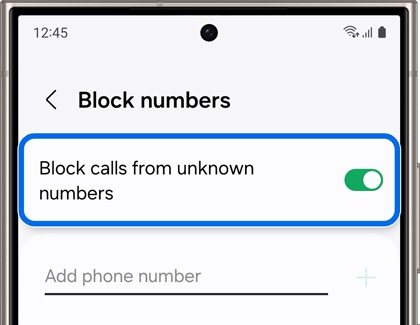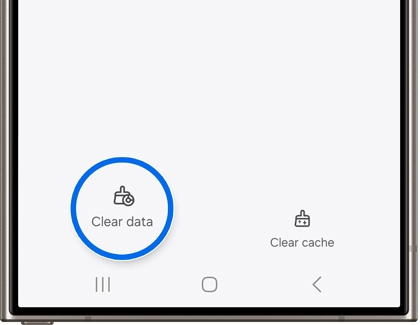Block a phone number or contact on your Galaxy phone

Block a phone number or contact on your Galaxy phone
Blocking contacts via the Contacts app
The Contacts app lets you block numbers already saved in your phone.
- Navigate to and open the Contacts app.
- Tap the contact you want to block.
- Select More, then tap Block contact, and confirm by tapping Block.
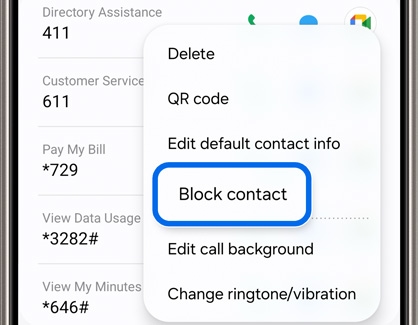
- Blocked contacts will remain in your Contacts list but won't be able to reach you.
Blocking numbers via the Phone app
You can also block numbers that are not saved as contacts.
- Navigate to and open the Phone app.
- Tap More options (the three vertical dots), and then tap Settings.
- Tap Block numbers, then enter the desired phone number, and then tap Add (the plus sign).
- You can also tap Recents or Contacts and then select a number to block. Tap Done to add the number to your blocked list.
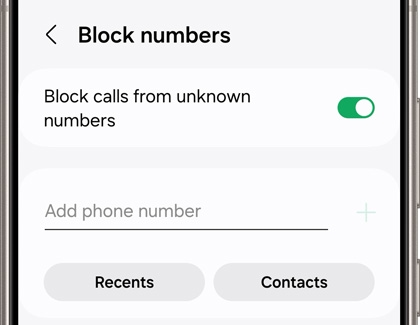
- You can also select the Recents tab in the app, and then select a number. Tap Menu (the three horizontal lines with three dots), and then tap Block. Tap Block to confirm.
Blocking numbers via the Samsung Messages app
You can block numbers from the Samsung Messages app as well.
- Navigate to and open the Samsung Messages app, and select the conversation with the unwanted number.
- Touch and hold the conversation, and then tap More. Tap Block, and then tap Block again to confirm.
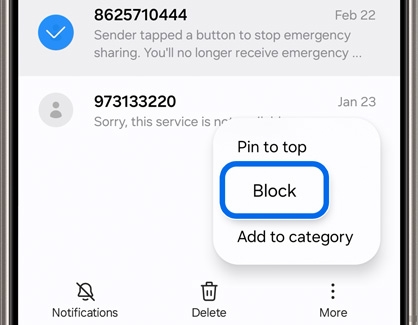
- You can also tap the Contacts tab, then tap More options (the three vertical dots), and then tap Settings. Tap Block numbers and spam, then tap Block numbers, and then enter your desired number. Tap Add (the plus sign).
Managing blocked number and messages
You can review your current blocked list in the Samsung Messages app.
- Navigate to and open the Samsung Messages app.
- Tap More options (the three vertical dots), and then tap Settings.
- Tap Block numbers and spam to view or edit your blocked list.
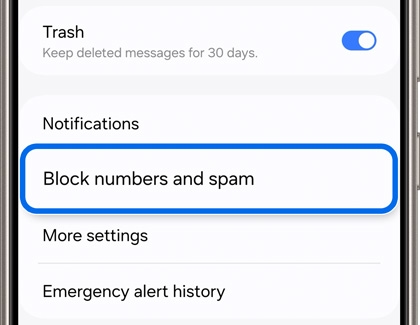
Unblocking numbers or contacts
You can follow the steps below to unblock a number.
- Navigate to and open the Contacts app, and then select the contact.
- Tap More, and then tap Unblock contact.
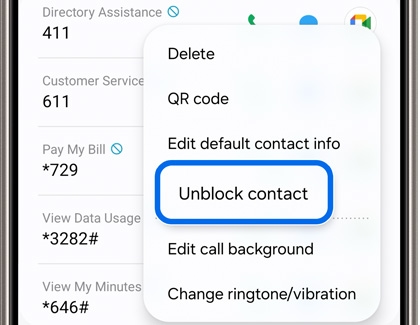
- Or, you can open the Phone app, then tap More options (the three vertical dots) and then tap Settings. Tap Block numbers, and then remove the desired number by tapping the red Minus icon.
Blocking spam, unknown, or private numbers with Smart Call
You can use Smart Call to block unknown numbers that are not in your contacts.
- Navigate to and open the Phone app, then tap More options (the three vertical dots), and then tap Settings.
- Tap Block numbers, and then tap the switch next to Block calls from unknown numbers to turn it on.
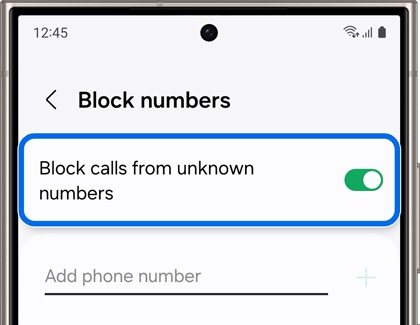
- You can also add a phone number you’d like to block. Type the number, and then tap Add (the plus sign).
Troubleshooting Smart Call
If Smart Call is not working, you can try clearing the data in the Phone app.
- Navigate to and open Settings. Tap Apps, and then search for and select the Phone app.
- Tap Storage, tap Clear data, and then tap Delete to confirm.
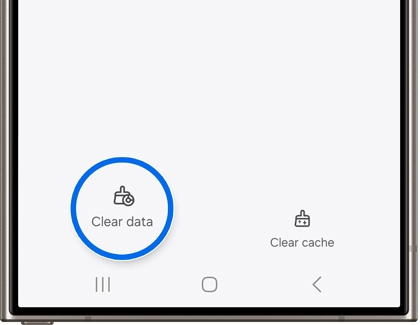
- Next, navigate to and open the Phone app. Tap More options (the three vertical dots).
- Tap Settings, tap Block numbers, and then tap the switch next to Block calls from unknown numbers to turn it on.
Preventing voicemails from unknown callers

To block voicemails from specific callers, contact your carrier directly (such as Verizon, T-Mobile, AT&T, and United Cellular, among others).
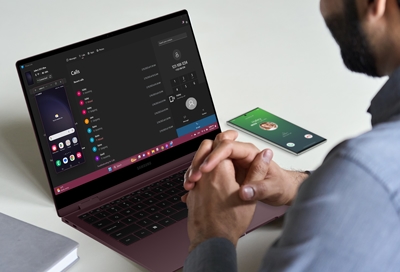
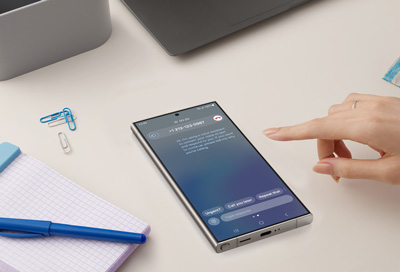
Contact Samsung Support


-
Mobile 8 AM - 12 AM EST 7 days a week
-
Home Electronics & Appliance 8 AM - 12 AM EST 7 days a week
-
IT/Computing 8 AM - 12 AM EST 7 days a week
-
Text Support 24 hours a day 7 days a week

You Are About To Be Redirected To Investor Relations Information for U.S.
Thank you for visiting Samsung U.S. Investor Relations. You will be redirected via a new browser window to the Samsung Global website for U.S. investor relations information.Redirect Notification
As of Nov. 1, 2017, the Samsung Electronics Co., Ltd. printer business and its related affiliates were transferred to HP Inc.For more information, please visit HP's website: http://www.hp.com/go/samsung
- * For Samsung Supplies information go to: www.hp.com/go/samsungsupplies
- * For S.T.A.R. Program cartridge return & recycling go to: www.hp.com/go/suppliesrecycling
- * For Samsung printer support or service go to: www.hp.com/support/samsung
Select CONTINUE to visit HP's website.