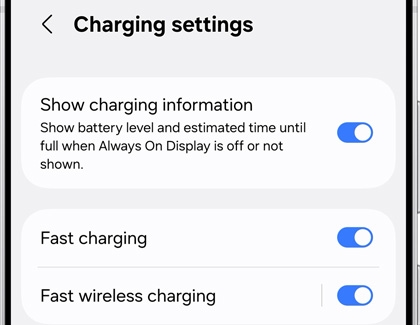How to fast charge your Galaxy phone or tablet

How to fast charge your Galaxy phone or tablet
Charging the device

Before you start charging, make sure you are using the correct charger for your phone. When you're ready, all it takes is three easy steps to get your phone charging at top speed.
- First, connect your USB cable to a charging adapter, and then insert the other end of the USB cable into the USB port on your phone.
- You can then connect the adapter to a power source.
Note: For the fastest charging time, connect your adapter to a power outlet. Plugging the USB cable into a computer or another device will lengthen the charging time. - When your phone is finished charging, disconnect the USB cable from your phone, and then remove the adapter from the power source.
Fast, Super fast, and Fast wireless charging
Most Galaxy phones and tablets can use the fast charging technology included with Samsung chargers, and most phones support Fast wireless charging when you really need your device to be up and running again. When you plug your device into a Samsung Fast Charger, your device will automatically enable the Fast cable charging feature. This feature should be on by default, but you can also turn it on manually.
Super fast charging is only available on select device, and you will need to use a 25W or 45W Samsung-approved adapter.
- To use a charging feature, first navigate to and open Settings, and then tap Battery.
- Tap Charging settings.
- Tap the switch next to Fast charging or Fast wireless charging. Only the charging speeds your device supports will appear. The device will determine the fastest charging available based on connected charger and battery status.
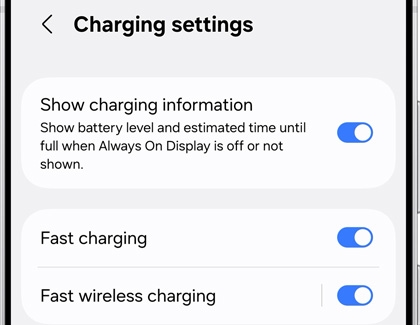
- To start Fast charging or Super fast charging, connect the USB cable to the phone or tablet, and then plug the USB power adapter into a power outlet. To start Fast wireless charging, just place the device on a supported wireless charger. The device will briefly indicate that it has started charging, as well as the speed and how long it will take to reach a full charge. After a moment it will show that it is charging, and will display the time remaining until the charge is complete.
- Once the battery is fully charged, you may disconnect the charger from the device and from the outlet.



Contact Samsung Support


-
Mobile 8 AM - 12 AM EST 7 days a week
-
Home Electronics & Appliance 8 AM - 12 AM EST 7 days a week
-
IT/Computing 8 AM - 12 AM EST 7 days a week
-
Text Support 24 hours a day 7 days a week

You Are About To Be Redirected To Investor Relations Information for U.S.
Thank you for visiting Samsung U.S. Investor Relations. You will be redirected via a new browser window to the Samsung Global website for U.S. investor relations information.Redirect Notification
As of Nov. 1, 2017, the Samsung Electronics Co., Ltd. printer business and its related affiliates were transferred to HP Inc.For more information, please visit HP's website: http://www.hp.com/go/samsung
- * For Samsung Supplies information go to: www.hp.com/go/samsungsupplies
- * For S.T.A.R. Program cartridge return & recycling go to: www.hp.com/go/suppliesrecycling
- * For Samsung printer support or service go to: www.hp.com/support/samsung
Select CONTINUE to visit HP's website.