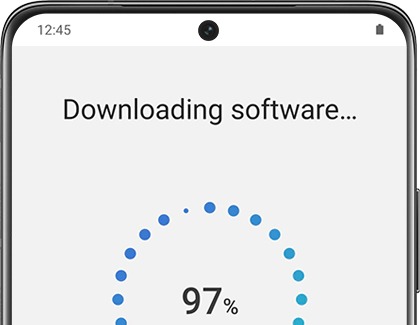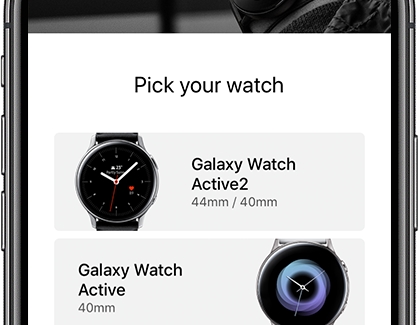Set up your Samsung smart watch with or without a phone

Set up your Samsung smart watch with or without a phone
Connect smart watch to a Samsung or other Android phone
The Galaxy Wearable app connects your smart watch to a compatible phone. You should make sure to check if your phone is on the list of compatible phones. Then, you can use the app to manage and monitor your watch's features and apps installed from the Play Store. But first, make sure Bluetooth is activated on your phone.
- Navigate to and open the Play Store. Search for and select Galaxy Wearable, and then tap Install.
- Once the app downloads, tap OPEN, and then tap Start.
- Select your watch and then follow the on-screen prompts to complete the setup process.
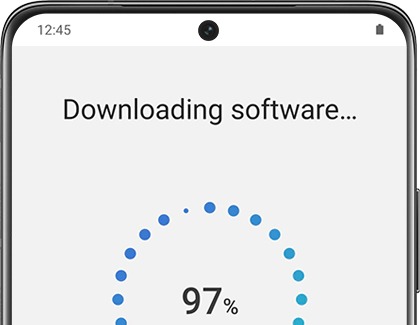
- You may be asked if you want to restore your settings from a previous Samsung smart watch. Select the desired watch, then select the data you’d like to restore, and then follow the prompts. You can choose from Apps, Phone, Quick panel, Samsung Health, Settings, Watch face, Tiles, Widgets, and Messages.
- While connecting your smart watch with your phone, you'll see prompts to activate your carrier's service on the watch. If your watch has this service, follow the prompts to complete the activation process and finish setting up your smart watch. You can skip this step if you do not want service on your watch or if you have a Wi-Fi model.
- To connect an additional device, tap Menu (the three horizontal lines) on the left side, tap + Add new device, and then select your device. You can switch between your devices whenever you want.
Note: If needed, you can access accessibility settings from the Welcome screen on your watch or fitness band. Also, if you have accessibility options set up on your connected phone, you can set your watch settings to match the phone.
If you have any difficulty getting your watch connected, please see our troubleshooting guide.
Connect smart watch to an iPhone
If you have an iPhone, you can still easily set up and connect your smart watch using the Samsung Galaxy Watch app from the App Store. If you have a fitness band like the Galaxy Fit, use the Samsung Galaxy Fit app to connect.
- First, navigate to and open the App Store. Search for and select Samsung Galaxy Watch or Samsung Galaxy Fit, and then tap GET next to the app.
- Once it downloads, tap OPEN, and then tap START THE JOURNEY.
- Select your watch and then follow the on-screen prompts to complete the setup process. You'll see prompts to activate your carrier's service on the watch. If your watch has this service, follow the prompts to complete the activation process and finish setting up your smart watch.
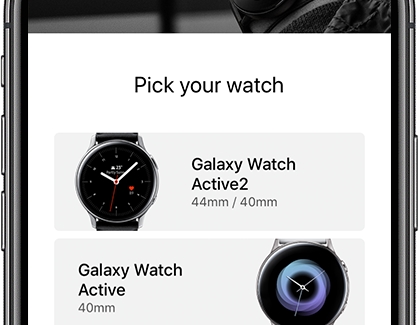
- To connect another device, tap More options (the three vertical dots), then tap Connect new device, and then select your device. You will need to disconnect the other device before connecting a new one.
Note: Some features such as the Email app and Samsung Pay are not available on non-Samsung phones.
If you have any difficulty getting your watch connected, please see our troubleshooting guide.
Set up smart watch without a phone
If you have no phone, it's no problem! With certain watch models, you can still use your watch when it's solo. Before you set up a new mobile plan, you may be asked if you want to restore your watch's settings from a previous backup. Doing so can ensure that you keep all of the current apps, app settings, and data.
- When your watch powers on for the first time, swipe up and then tap the question mark icon.

- On the next screen, swipe up and tap here. Tap Continue, and then agree to the different policies.
- From there, follow the guide to set up your watch without a phone.
- If your watch supports LTE, you will be prompted to set up a mobile data plan.
- If you already have this service, swipe to the bottom, select that you already have this service, and then tap Next.
- If you do not have a mobile data plan and wish to learn more, contact your mobile carrier. Or, you can tap Skip to continue setting up your device.

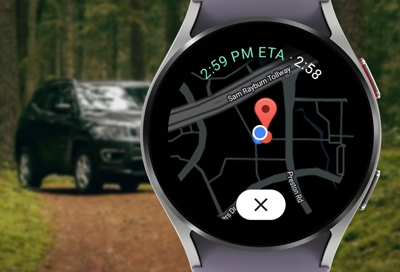

Contact Samsung Support