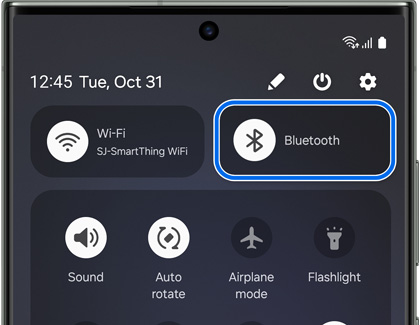Pair a Bluetooth device to your Galaxy phone or tablet

Pair a Bluetooth device to your Galaxy phone or tablet
Connect to a Bluetooth device
Most Bluetooth devices will pair to your Galaxy the same way, however some devices may require a support app to connect or operate. Check the instructions for your accessories for anything that may be specific to that device.
- First, make sure your Bluetooth device is in pairing mode and that your phone or tablet is turned on.
- On the phone or tablet, open the Quick settings panel by swiping down from the top of the screen. Touch and hold the Bluetooth icon to open the Bluetooth settings menu.
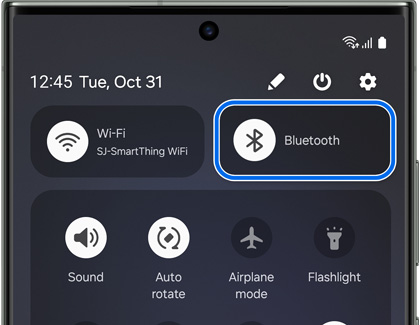
- Make sure Bluetooth is enabled on the phone or tablet, scroll down to Available devices, and then select the device you want to pair to.
- It may be necessary to tap OK on the phone or tablet to confirm the pairing. Additionally, some devices may require a PIN or verification step. Check the Bluetooth device's manual for any additional requirements.
You can control connected Bluetooth devices like earbuds or a smart TV using the built-in Media and Device panels on your phone or tablet.
Turn off Bluetooth

When you're finished using your Bluetooth devices for the day, it’s a good idea to turn off Bluetooth to save some battery life.
To disable Bluetooth, open Settings, and then tap Connections. Tap the switch next to Bluetooth to turn it off.
A quicker way to turn off Bluetooth is through the Quick settings panel. Swipe down from the top of the screen, and then tap the Bluetooth icon.
Unpair a Bluetooth device

Sometimes, you'll need to unpair a Bluetooth device in order to add a new device. Unpairing a device may also help with connectivity problems.
From Settings, tap Connections, and then tap Bluetooth. Tap the Settings icon next to the device you wish to unpair, and then tap Unpair.
My Bluetooth device won't connect
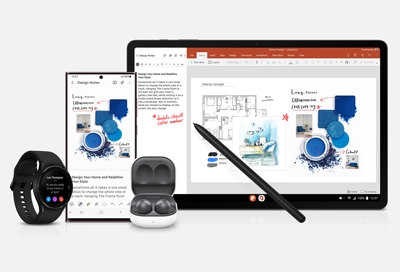


Contact Samsung Support


-
Mobile 8 AM - 12 AM EST 7 days a week
-
Home Electronics & Appliance 8 AM - 12 AM EST 7 days a week
-
IT/Computing 8 AM - 12 AM EST 7 days a week
-
Text Support 24 hours a day 7 days a week

You Are About To Be Redirected To Investor Relations Information for U.S.
Thank you for visiting Samsung U.S. Investor Relations. You will be redirected via a new browser window to the Samsung Global website for U.S. investor relations information.Redirect Notification
As of Nov. 1, 2017, the Samsung Electronics Co., Ltd. printer business and its related affiliates were transferred to HP Inc.For more information, please visit HP's website: http://www.hp.com/go/samsung
- * For Samsung Supplies information go to: www.hp.com/go/samsungsupplies
- * For S.T.A.R. Program cartridge return & recycling go to: www.hp.com/go/suppliesrecycling
- * For Samsung printer support or service go to: www.hp.com/support/samsung
Select CONTINUE to visit HP's website.