Control PowerPoint presentations with your Samsung smart watch

Control PowerPoint presentations with your Samsung smart watch
Control the slides
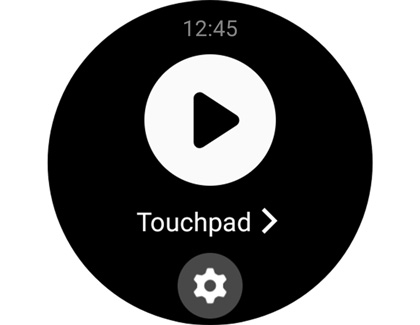
That's right, you can use your watch to transition between slides instead of your computer. From the watch, navigate to your apps, and tap PPT Controller. Tap Computer, and then tap Connect. Allow your watch to be shown to other Bluetooth devices so you can connect it to your PC. Next, navigate to the Bluetooth settings on your computer and add the watch as a Bluetooth device.
Now that you are connected, you can control your slides. Open a PowerPoint presentation on your computer, and then from the watch, tap the SLIDESHOW play icon. Control the slides by tapping the right arrow. If you need to go back a slide, swipe up from the bottom of your watch screen, and then tap the left arrow.
You can also control your mouse from the watch by tapping Touchpad. This feature is not just limited to PowerPoint - you can literally use your watch as a mouse.
Set presentation alerts
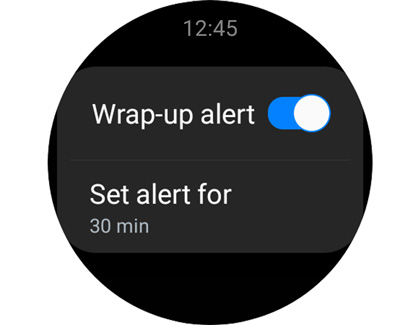
If you're not great with timing while you're presenting, you can set Wrap-up alerts or Interval alerts, so you know when to move things along.
On the watch, navigate to and tap PPT Controller. Tap the Settings icon, and then select Wrap-up alert or Interval alerts.
- Wrap-up alert: Create an alert for the end time of the presentation.
- Interval alerts: Set alerts in 5-minute increments.



Contact Samsung Support


-
Mobile 8 AM - 12 AM EST 7 days a week
-
Home Electronics & Appliance 8 AM - 12 AM EST 7 days a week
-
IT/Computing 8 AM - 12 AM EST 7 days a week
-
Text Support 24 hours a day 7 days a week

You Are About To Be Redirected To Investor Relations Information for U.S.
Thank you for visiting Samsung U.S. Investor Relations. You will be redirected via a new browser window to the Samsung Global website for U.S. investor relations information.Redirect Notification
As of Nov. 1, 2017, the Samsung Electronics Co., Ltd. printer business and its related affiliates were transferred to HP Inc.For more information, please visit HP's website: http://www.hp.com/go/samsung
- * For Samsung Supplies information go to: www.hp.com/go/samsungsupplies
- * For S.T.A.R. Program cartridge return & recycling go to: www.hp.com/go/suppliesrecycling
- * For Samsung printer support or service go to: www.hp.com/support/samsung
Select CONTINUE to visit HP's website.
