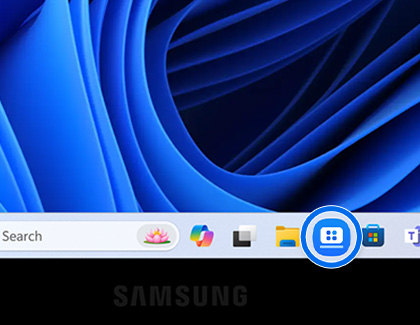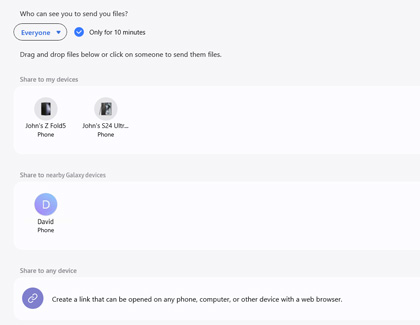Use Quick Share on your Galaxy Book PC

Use Quick Share on your Galaxy Book PC
Quick Share is available on Windows 10 and 11 PCs with phones and tablets running Android 10.0 (One UI 2.1) or later—Bluetooth and Wi-Fi connection required.
Use Quick Share
If a file or video is stored on your Galaxy Book5 or Book4 that you'd like to share with a friend, use Quick Share to send it to your friend’s phone, tablet, or PC.
- Navigate to and open the Galaxy Book Experience app. You can search for the app using the taskbar's search bar as well.
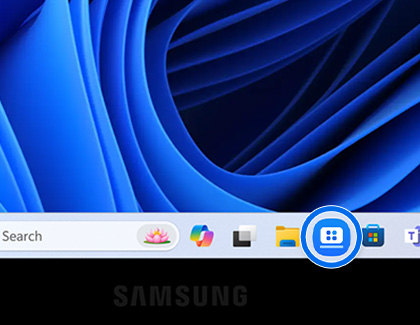
- Select the Quick Share icon.
- Select the drop-down menu next to Who can see you to send you files? and then select Anyone nearby or Contacts only, depending on your preference.
- Next, select who you'd like to share with using the following options:
• Share to my devices: Select your own devices.
• Share to nearby Galaxy devices: Select the device from the list of nearby Galaxy devices.
• Share to any device: Select Create link to send a link that can be opened using a web browser. The link will contain your shared file.
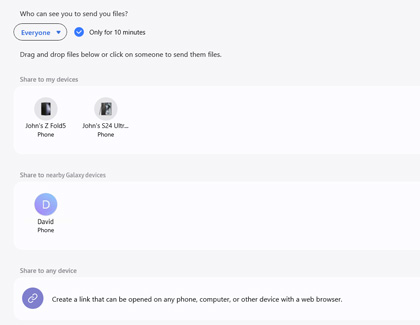
- Next, select your desired file, and then select Send.
- The recipient can accept the file by selecting Accept on their device.



Contact Samsung Support