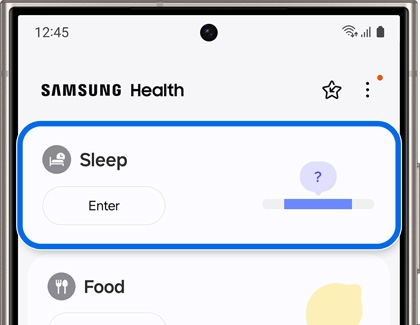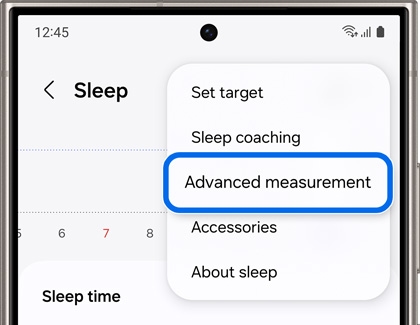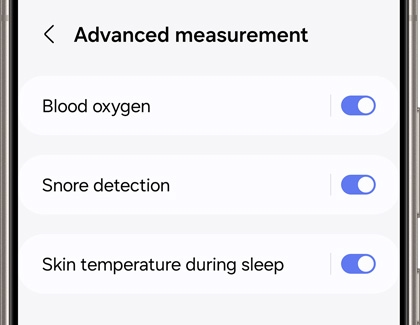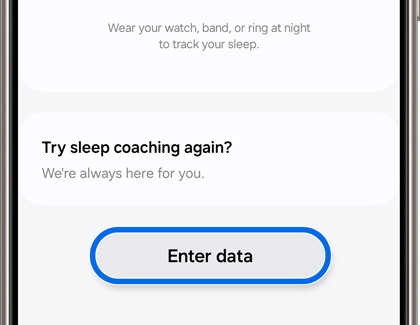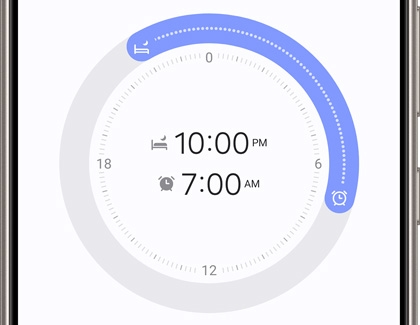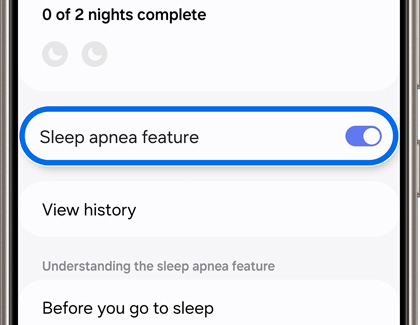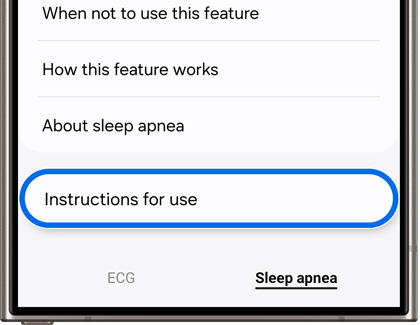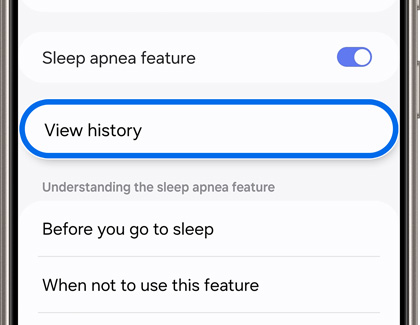Use AI sleep analysis on the Galaxy Watch7 and Watch Ultra

Use AI sleep analysis on the Galaxy Watch7 and Watch Ultra
Sleep analysis

You can track your sleep patterns and sleep health when wearing your Galaxy Watch7 and Galaxy Watch Ultra while you’re asleep.
- Start by opening the Samsung Health app on the phone that is connected to your watch, and then tap Sleep.
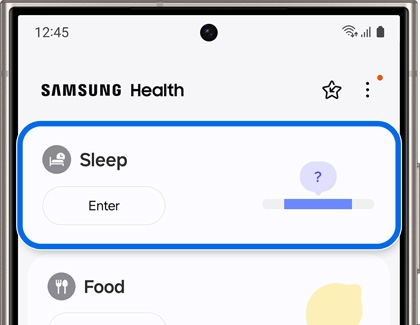
- Tap More options (the three vertical dots), and then tap Advanced measurement.
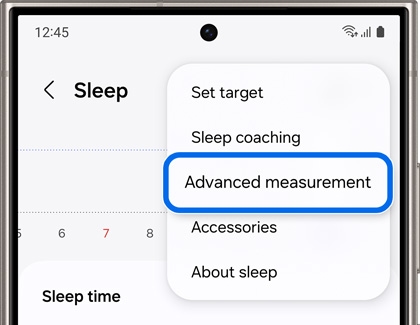
- Tap the switches next to Blood oxygen, Snore detection, and Skin temperature during sleep to enable the options if desired.
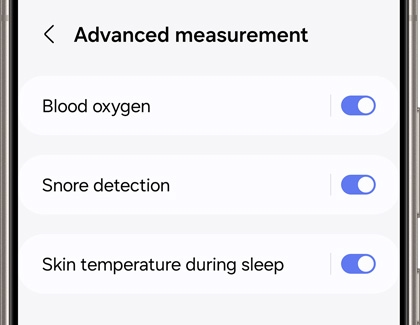
Note: You can still track your sleep without turning on the advanced measurement options. - Then, make sure you’re wearing your watch while you sleep. The following day, open the Samsung Health app again.
- Tap Sleep to view your recorded sleep information.
- You can also add sleep records. Swipe to the bottom of the screen, and then tap Enter data.
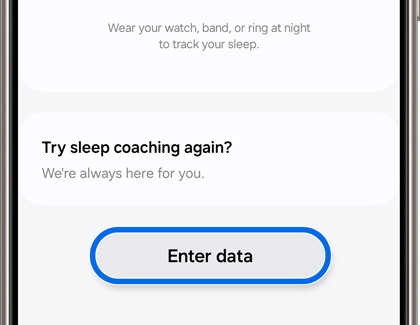
- Use the graphic to enter your sleep data, and then tap Save.
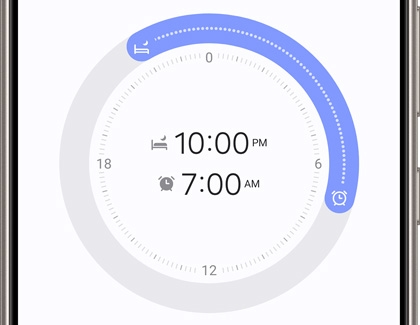
Note: You can also tap the day of the week at the top to change the day, and then tap Set. - Your Galaxy Watch7 or Watch Ultra can also detect if you experience possible signs of sleep-related breathing disorders, such as sleep apnea. To use this feature, you’ll need the Samsung Health Monitor companion app.
Sleep apnea analysis

Your Galaxy Watch7 or Watch Ultra can detect if you experience possible signs of sleep apnea. To use this feature, you’ll need the Samsung Health Monitor companion app.
- Navigate to and open the Samsung Health Monitor app on your connected phone, and tap the Sleep apnea tab at the bottom of the screen. If you don't see the app on your phone, launch it on your watch first.

- Tap the switch next to Sleep apnea feature to enable it.
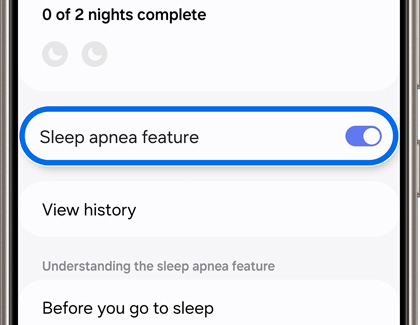
- Follow the prompts and tap Continue and Next to proceed. Tap Turn on.
- Review the information about wearing your watch while sleeping, and then tap OK. You will need to wear your watch while sleeping for at least two consecutive nights in order for your sleep apnea data to be recorded and tracked.
- You can learn more about the sleep apnea feature by selecting the options below Understanding the sleep apnea feature. Tap Instructions for use to view a tutorial.
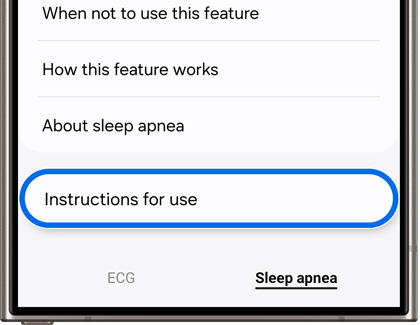
- After wearing your watch while you’ve been sleeping, navigate to and open the Samsung Health Monitor app again. Make sure you’re on the Sleep apnea tab, and then view your results at the top of the screen.
- You can tap View history to check your recorded sleep history as well.
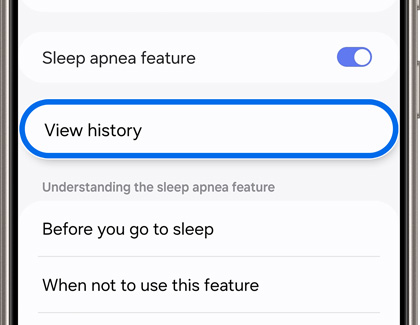



Contact Samsung Support


-
Mobile 8 AM - 12 AM EST 7 days a week
-
Home Electronics & Appliance 8 AM - 12 AM EST 7 days a week
-
IT/Computing 8 AM - 12 AM EST 7 days a week
-
Text Support 24 hours a day 7 days a week

You Are About To Be Redirected To Investor Relations Information for U.S.
Thank you for visiting Samsung U.S. Investor Relations. You will be redirected via a new browser window to the Samsung Global website for U.S. investor relations information.Redirect Notification
As of Nov. 1, 2017, the Samsung Electronics Co., Ltd. printer business and its related affiliates were transferred to HP Inc.For more information, please visit HP's website: http://www.hp.com/go/samsung
- * For Samsung Supplies information go to: www.hp.com/go/samsungsupplies
- * For S.T.A.R. Program cartridge return & recycling go to: www.hp.com/go/suppliesrecycling
- * For Samsung printer support or service go to: www.hp.com/support/samsung
Select CONTINUE to visit HP's website.