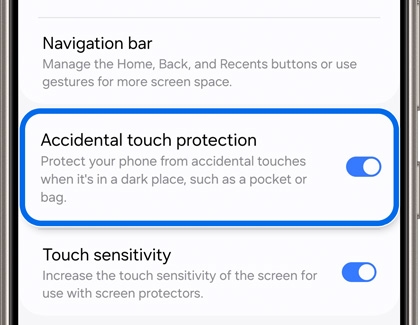Prevent accidental screen touches on your Galaxy phone

Prevent accidental screen touches on your Galaxy phone
Turn on Accidental touch protection
Since you probably keep your phone in your pocket or bag most of the time, you should turn on Accidental touch protection. This will prevent any accidental screen touches while your phone’s stashed away.
- Navigate to and open Settings, then tap Display, and then tap the switch next to Accidental touch protection to turn it on.
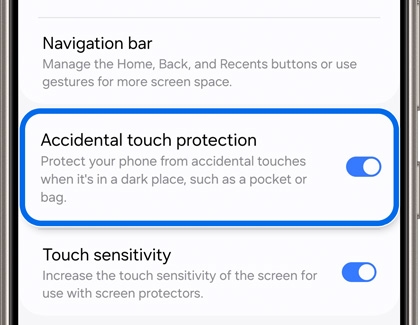
- If you are in a particularly dark place and need to use your phone, just swipe the lock icon to the left or right to dismiss Accidental touch protection.
- On Galaxy Z Flip models, you can also turn off the Fingerprint always on setting to avoid being locked out by accidental fingerprint touches. Navigate to and open Settings, and then search for and select Fingerprint always on.
- If you already have a fingerprint saved, you can disable the feature by tapping Off. Or, you can select a different option such as Cover screen, Main screen, or Cover and main screens.
You can adjust additional settings if your phone’s screen continues to wake up in a pocket or bag.


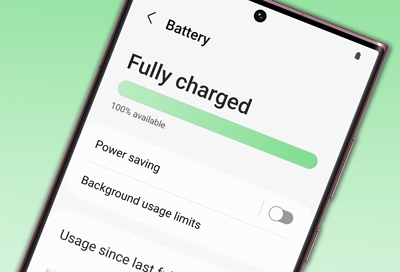
Contact Samsung Support


-
Mobile 8 AM - 12 AM EST 7 days a week
-
Home Electronics & Appliance 8 AM - 12 AM EST 7 days a week
-
IT/Computing 8 AM - 12 AM EST 7 days a week
-
Text Support 24 hours a day 7 days a week

You Are About To Be Redirected To Investor Relations Information for U.S.
Thank you for visiting Samsung U.S. Investor Relations. You will be redirected via a new browser window to the Samsung Global website for U.S. investor relations information.Redirect Notification
As of Nov. 1, 2017, the Samsung Electronics Co., Ltd. printer business and its related affiliates were transferred to HP Inc.For more information, please visit HP's website: http://www.hp.com/go/samsung
- * For Samsung Supplies information go to: www.hp.com/go/samsungsupplies
- * For S.T.A.R. Program cartridge return & recycling go to: www.hp.com/go/suppliesrecycling
- * For Samsung printer support or service go to: www.hp.com/support/samsung
Select CONTINUE to visit HP's website.